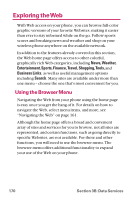LG LGLX225 User Guide - Page 179
Downloading an Item, License Details, Terms of Use, New Download
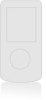 |
View all LG LGLX225 manuals
Add to My Manuals
Save this manual to your list of manuals |
Page 179 highlights
Data Services Downloading an Item Once you've selected an item you wish to download, highlight it and press OK or press OK (left softkey). You will see a summary page for the item including its title, the vendor, the download detail, the file size, and the cost. Links allow you to view the License Details page, which outlines the price, license type, and length of license for the download, and the Terms of Use page, which details the Premium Services Terms of Use and your responsibility for payment. To download a selected item: 1. From the information page, select Buy. (The item will download automatically. When the New Download screen appears, the item has been successfully downloaded to your phone.) 2. Select an option to continue: Ⅲ Select Use (left softkey) to assign the downloaded item (or to launch, in the case of a game or application). Your data session will end and you will be redirected to the appropriate phone menu screen. Ⅲ Select Shop (right softkey) to browse for other items to download. Ⅲ Press END to quit the browser and return to standby mode. For more information about downloading Games, Ringers, Screen Savers, and Applications, contact your service provider. Section 3B: Data Services 169