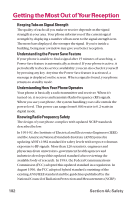LG LGLX225 User Guide - Page 196
Getting the Best Hearing Device Experience, With Your PM-225
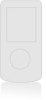 |
View all LG LGLX225 manuals
Add to My Manuals
Save this manual to your list of manuals |
Page 196 highlights
the phone with your hearing device is the best way to evaluate it for your personal needs. Should you experience interference when using your LX-225 with your hearing device, it is suggested that you promptly return the phone to the store. It is further suggested you experiment with multiple phones (even those not labeled with an M3 or M4) while in the retail store to find the one that works best with your hearing device Hearing devices may also be measured for immunity to this type of interference. Your hearing aid device manufacturer or hearing health professional may help you find results for your hearing device. The more immune your hearing aid is, the less likely you are to experience interference noise from wireless phones. Getting the Best Hearing Device Experience With Your PM-225 One way to minimize interference is to set the phone's Display and Keypad backlight settings to ensure the minimum time interval. To ensure the minimum interference from your Main Display and/or keypad backlight, follow these steps: 1. Press Menu (left softkey) to access the main menu. 2. Select Settings ( 9 ). 3. Scroll to Display and press OK . 4. Scroll to Backlight and press OK . 5. Select Main LCD or Keypad and press OK . 6. Using the navigation key, select the minimum time interval setting (8 seconds or Always off) and press OK . 186 Section 4A: Safety