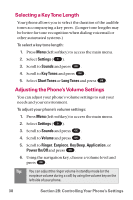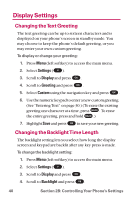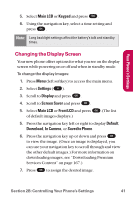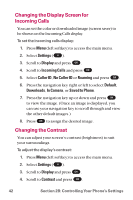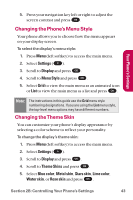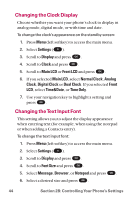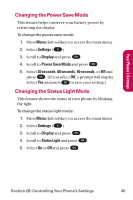LG LGLX225 User Guide - Page 53
Changing the Phone’s Menu Style, Changing the Theme Skin, Settings, Display, Menu Style, Theme Skins
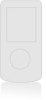 |
View all LG LGLX225 manuals
Add to My Manuals
Save this manual to your list of manuals |
Page 53 highlights
Your Phone's Settings 5. Press your navigation key left or right to adjust the screen contrast and press OK . Changing the Phone's Menu Style Your phone allows you to choose how the menu appears on your display screen. To select the display's menu style: 1. Press Menu (left softkey) to access the main menu. 2. Select Settings ( 9 ). 3. Scroll to Display and press OK . 4. Scroll to Menu Style and press OK . 5. Select Grid to view the main menu as an animated icon or List to view the main menu as a list and press OK . Note: The instructions in this guide use the Grid menu style numbering designations. If you are using the List menu style, the top-level menu options may have different numbers. Changing the Theme Skin You can customize your phone's display appearance by selecting a color scheme to reflect your personality. To change the display's theme skin: 1. Press Menu (left softkey) to access the main menu. 2. Select Settings ( 9 ). 3. Scroll to Display and press OK . 4. Scroll to Theme Skins and press OK . 5. Select Blue color, Metal skin, Stars skin, Lime color, Water skin, or Rose skin and press OK . Section 2B: Controlling Your Phone's Settings 43