LG LGLX225 User Guide - Page 110
Using Your Phone’s Calendar, Adding an Event to the Calendar
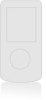 |
View all LG LGLX225 manuals
Add to My Manuals
Save this manual to your list of manuals |
Page 110 highlights
Using Your Phone's Calendar Adding an Event to the Calendar Your Calendar helps organize your time and reminds you of important events. To add an event: 1. Press Menu (left softkey) to access the main menu. 2. Select Tools ( 4 ). 3. Scroll to Scheduler and press OK . 4. Using your navigation key, highlight the day to which you would like to add an event and press Add (left softkey). Tip: Press the navigation key up or down to scroll by week through the Calendar. 5. Select a time for the event by highlighting the time field and pressing OK . Ⅲ Using your keypad and/or navigation key, set the start and end time for the event and press OK . Press your navigation key left or right to switch between entry fields. 6. Select a title for the event by highlighting [Content] and pressing OK . Ⅲ Enter the event title and press OK . (See "Entering Text" on page 30). 100 Section 2H: Using the Phone's Calendar and Tools















