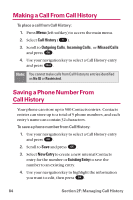LG LGLX225 User Guide - Page 94
Making a Call From Call History, Saving a Phone Number From C
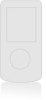 |
View all LG LGLX225 manuals
Add to My Manuals
Save this manual to your list of manuals |
Page 94 highlights
Making a Call From Call History To place a call from Call History: 1. Press Menu (left softkey) to access the main menu. 2. Select Call History ( 5 ). 3. Scroll to Outgoing Calls, Incoming Calls , or Missed Calls and press OK . 4. Use your navigation key to select a Call History entry and press . TALK Note: You cannot make calls from Call History to entries identified as No ID or Restricted. Saving a Phone Number From Call History Your phone can store up to 500 Contacts entries. Contacts entries can store up to a total of 5 phone numbers, and each entry's name can contain 32 characters. To save a phone number from Call History: 1. Use your navigation key to select a Call History entry and press OK . 2. Scroll to Save and press OK . 3. Select New Entry to create a new internal Contacts entry for the number or Existing Entry to save the number to an existing entry. 4. Use your navigation key to highlight the information you want to edit, then press OK . 84 Section 2F: Managing Call History