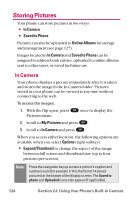LG LGLX225 User Guide - Page 139
Managing Online Pictures Fro..., Pictures, Online Albums, View Albums, Inbox
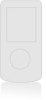 |
View all LG LGLX225 manuals
Add to My Manuals
Save this manual to your list of manuals |
Page 139 highlights
Managing Online Pictures From Your Phone You can use your phone to manage, edit, or share pictures you have uploaded to the picture messaging Website. (See "In Camera" on page 124 for information about uploading.) To view your online pictures from your phone: 1. Press Menu (left softkey ) to access the main menu. 2. Select Pictures ( 1 ). Shortcut: Instead of steps 1 and 2 above, press the camera button. 3. Scroll to Online Albums and press OK . 4. Scroll to View Albums and press OK . (Depending on your settings you may be prompted to accept a data connection.) (Your Picture Messaging Inbox and your albums appear.) 5. Highlight Inbox or an album title and press OK to display. (Thumbnail pictures, up to four per screen, are displayed.) Tip: To expand a selected picture from thumbnail to full-screen, select Expand (left softkey). 6. Use your navigation key to select a picture. Camera Section 2J: Using Your Phone's Built-in Camera 129