LG LGLX225 User Guide - Page 103
Editing a Contacts Entry’s P..., Assigning Speed Dial Numbers
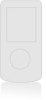 |
View all LG LGLX225 manuals
Add to My Manuals
Save this manual to your list of manuals |
Page 103 highlights
Contacts Editing a Contacts Entry's Phone Number To edit an entry's phone number: 1. Display a Contacts entry (see page 89). 2. Scroll to and press OK . 3. Highlight the number you wish to edit and press OK . 4. Press OK again to edit the number. 5. Press BACK to clear one digit at a time, or press and hold BACK to erase the entire number. 6. Re-enter or edit the number and press OK . 7. Select a label for the number and press OK . 8. Press Done (left softkey) to save the number. - or - Press Options (right softkey) for additional options. When you're finished, press Done (left softkey) to save your new settings. Assigning Speed Dial Numbers Your phone can store up to 98 phone numbers in speed dial locations. For details on how to make calls using speed dial numbers, see "Using One-Touch/Two-Touch Speed Dialing" on page 29. Speed dial numbers can be assigned when you add a new Contacts entry, when you add a new phone number to an existing entry, or when you edit an existing number. To assign a Speed Dial number to a new phone number: 1. Add a phone number to a new or to an existing Contacts entry. (See "Adding a New Contacts Entry" Section 2G: Using the Contacts 93















