LG LGLX225 User Guide - Page 111
Event Alerts, Daily, Mon - Fri, Weekly, Monthly, Yearly, On time, minutes
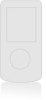 |
View all LG LGLX225 manuals
Add to My Manuals
Save this manual to your list of manuals |
Page 111 highlights
Calendar & Tools 7. Select a repeating status for the event by highlighting the repeat field and pressing OK . Ⅲ Highlight None, Daily, Mon - Fri, Weekly, Monthly, or Yearly and press OK . 8. Select an alarm time for the event by highlighting the alarm field and pressing OK . Ⅲ Highlight None, On time, 5 minutes, 10 minutes, 1 hour, 1 day, or 2 days and press OK . 9. Select a ringer type for the alarm by highlighting the ringer field and pressing OK . Ⅲ Highlight your desired ringer and press OK . 10. Press Save (left softkey) to save the event. Shortcut: You can select an event's repeating status, alarm time, and ringer type by highlighting the desired field and pressing the navigation key right or left to scroll through the available options. Once you've chosen the desired option, just press the navigation key down to proceed to the next item. Event Alerts There are several ways your phone alerts you of scheduled events: ⅷ By playing the assigned ringer type. ⅷ By illuminating the backlight. ⅷ By flashing the LED. Section 2H: Using the Phone's Calendar and Tools 101















