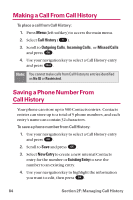LG LGLX225 User Guide - Page 98
Adding a New Contacts Entry
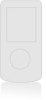 |
View all LG LGLX225 manuals
Add to My Manuals
Save this manual to your list of manuals |
Page 98 highlights
Adding a New Contacts Entry Your phone can store up to 500 Contacts entries. Contacts entries can store up to a total of 5 phone numbers, and each entry's name can contain 32 characters. To add a new entry: 1. Press Menu (left softkey) to access the main menu. 2. Select Contacts ( 6 ). 3. Scroll to Find/Add Entry and press OK . 4. Scroll to and press OK . 5. Enter a name for the new entry and press OK . (See "Entering Text" on page 30.) 6. Scroll to [Add Number], enter the phone number, then press OK . 7. Select a label field (Mobile, Home, Office, Fax, or Pager) and press OK . 8. Scroll down to additional fields and enter or edit information as desired. 9. Press Done (left softkey). Shortcut: You can also begin by entering the phone number in standby mode and selecting Save. (See "Saving a Phone Number" on page 25.) After you have saved the number, the new Contacts entry is displayed. (See "Contacts Entry Options" on page 91.) 88 Section 2G: Using the Contacts