LG LGLX225 User Guide - Page 112
Event Alert Menu, Viewing Events, Detail, Snooze, Tools, Scheduler
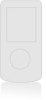 |
View all LG LGLX225 manuals
Add to My Manuals
Save this manual to your list of manuals |
Page 112 highlights
Event Alert Menu When your phone is turned on and you have an event alarm scheduled, your phone alerts you and displays the event summary. To silence the alarm and reset the schedule, press OK . To view additional options, press the appropriate softkey. ⅷ Detail (right softkey) displays the event detail screen. ⅷ Snooze (left softkey) silences the alarm and schedules it to replay again in 5 minutes. Viewing Events To view your scheduled events: 1. From the main menu, select Tools ( 4 ). 2. Scroll to Scheduler and press OK . 3. Using your navigation key, highlight the day for which you would like to view events and press OK . (If you have events scheduled for the selected day, they will be listed in chronological order). Tip: In the calendar view, days with events scheduled are underlined. 4. To display the details of an event listed in the schedule, highlight it and press OK . 102 Section 2H: Using the Phone's Calendar and Tools















