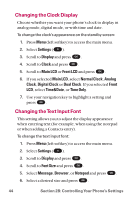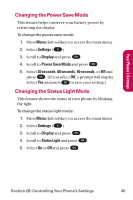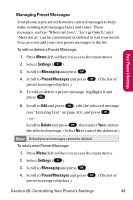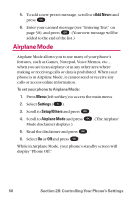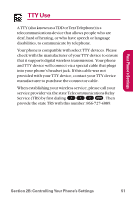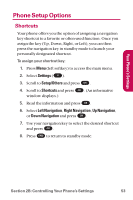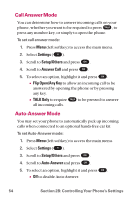LG LGLX225 User Guide - Page 59
Managing Preset Messages, Settings, Messaging, Preset Messages, Delete
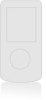 |
View all LG LGLX225 manuals
Add to My Manuals
Save this manual to your list of manuals |
Page 59 highlights
Your Phone's Settings Managing Preset Messages Your phone is pre-set with twenty canned messages to help make sending text messages faster and easier. These messages, such as "Where are you?," "Let's get lunch," and "Meet me at," can be customized or deleted to suit your needs. You can even add your own preset messages to the list. To edit or delete a Preset Message: 1. Press Menu (left softkey) to access the main menu. 2. Select Settings ( 9 ). 3. Scroll to Messaging and press OK . 4. Scroll to Preset Messages and press OK . (The list of preset messages displays.) 5. To edit or delete a preset message, highlight it and press OK . 6. Scroll to Edit and press OK , edit the selected message (see "Entering Text" on page 30), and press OK . - or - Scroll to Deleteand press OK , then select Yesto delete the selected message. (Select No to cancel the deletion.) Note: Default preset messages cannot be deleted. To add a new Preset Message: 1. Press Menu (left softkey) to access the main menu. 2. Select Settings ( 9 ). 3. Scroll to Messaging and press OK . 4. Scroll to Preset Messages and press OK . (The list of preset messages displays.) Section 2B: Controlling Your Phone's Settings 49