LG LGLX225 User Guide - Page 104
Options, Set Speed Dial, <Edit Entry>, Display a Contacts entry. See Finding Contacts
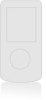 |
View all LG LGLX225 manuals
Add to My Manuals
Save this manual to your list of manuals |
Page 104 highlights
on page 88 or "Adding a Phone Number to a Contacts Entry" on page 92.) 2. Press Options (right softkey). 3. Highlight Set Speed Dial and press OK . 4. Select an available speed dial location and press OK . 5. Scroll to Set Speed Dial and press OK . (A confirmation will display.) 6. Press Done (left softkey) to save the new Speed Dial. To assign a Speed Dial number to an existing phone number: 1. Display a Contacts entry. (See "Finding Contacts Entries" on page 89.) 2. Scroll to and press OK . 3. Highlight the phone number for which you wish to assign a speed dial number, and press Options (right softkey). 4. Highlight Set Speed Dial and press OK . 5. Select an available speed dial location and press OK . 6. Scroll to Set Speed Dial and press OK . (A confirmation will display.) 7. Press Done (left softkey) to save the new Speed Dial. Note: If you attempt to assign an already in-use speed dial location to a new phone number, a dialog will appear asking if you wish to replace the existing speed dial assignment. Select Yes to assign the location to the new phone number and delete the previous speed dial assignment. 94 Section 2G: Using the Contacts















