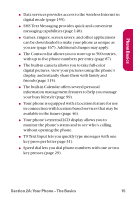LG LGLX225 User Guide - Page 21
Key Functions, Phone Basics
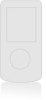 |
View all LG LGLX225 manuals
Add to My Manuals
Save this manual to your list of manuals |
Page 21 highlights
Phone Basics Key Functions 1. Signal Strength Indicator represents the signal strength by displaying bars. The more bars displayed, the stronger the signal. 2. Softkey Buttons let you select softkey actions or menu items corresponding to the bottom left and right lines on the display screen. 3. Headset Jack allows you to plug in an optional headset for convenient, hands-free conversations. 4. Volume Control allows you to adjust the ringer volume in standby mode (with the flip open) or adjust the voice volume during a call. The volume key can also be used to scroll up or down to navigate through the different menu options. To mute the ringer during an incoming call, press the volume key up or down. 5. Talk allows you to place or receive calls, answer Call Waiting, use Three-Way Calling, or activate Voice Dial. 6. Camera Key allows quick access to the phone's camera. With the phone open in standby mode: press to launch the camera. With the phone closed: press and hold to launch the camera. 7. Back (Clear) deletes characters from the display in text entry mode. When in a menu, press the Back key to return to the previous menu. This key also allows you to return to the previous screen in a data session. 8. Accessory Jack allows you to connect optional accessories, such as a USB cable. 9. Charger Jack connects the phone to the battery charger. 10. Microphone allows the other caller to hear you clearly when you are speaking to them. Section 2A: Your Phone - The Basics 11