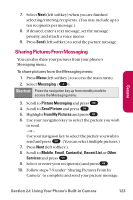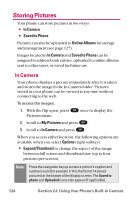LG LGLX225 User Guide - Page 138
Managing Pictures, Using the Picture Messaging ...
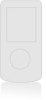 |
View all LG LGLX225 manuals
Add to My Manuals
Save this manual to your list of manuals |
Page 138 highlights
Managing Pictures Using the Picture Messaging Website Once you have uploaded pictures from your phone to your online pictures account (see "In Camera" on page 124), you can use your personal computer to manage your pictures. From the picture messaging Website you can share pictures, edit album titles and picture captions, organize and move images, and do much more. You will also have access to picture management tools to improve and customize your pictures. You'll be able to lighten, darken, crop, add antique effects, add comic bubbles and cartoon effects, and use other features to transform your pictures. To access the picture messaging Website: 1. From your computer's Internet connection, go to www.plspictures.com. 2. Enter your wireless phone number and picture messaging password to register. (See "Creating Your Picture Messaging Password" on page 118.) 128 Section 2J: Using Your Phone's Built-in Camera