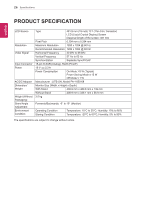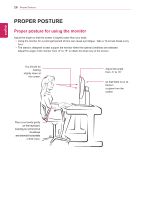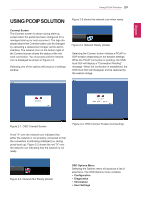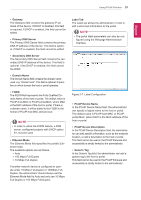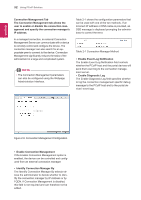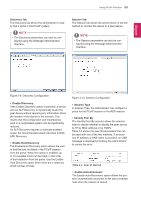LG N1910LZ-BF User Manual - Page 29
Using Pcoip Solution - rdp
 |
View all LG N1910LZ-BF manuals
Add to My Manuals
Save this manual to your list of manuals |
Page 29 highlights
EEngNliGsh Using PCoIP Solution 29 USING PCOIP SOLUTION Figure 2-3 shows the network icon when ready. Connect Screen The Connect screen is shown during start-up, except when the portal has been configured for a managed start-up or auto-reconnect. The logo displayed above the Connect button can be changed by uploading a replacement image via the admin interface. The network icon on the bottom right of the Connect screen shows the status of the network connection. You must wait until the network icon is displayed as shown in Figure 2-3. Selecting one of the options will produce a settings window. Figure 2-3. Network Ready (Detail) Selecting the Connect button initiates a PCoIP or RDP session depending on the session settings. While the PCoIP connection is pending, the OSD local GUI will display a "Connection Pending" message. When the connection is established, the OSD local GUI will disappear and be replaced by the session image. Figure 2-1. OSD Connect Screen Figure 2-4. OSD Connect Screen (Connecting) A red "X" over the network icon indicates that either the network is not properly connected or that the connection is still being initialized (i.e. during portal boot up). Figure 2-2 shows the red "X" over the network icon indicating that the network is not ready. Figure 2-2. Network Not Ready (Detail) OSD Options Menu Selecting the Options menu will produce a list of selections. The OSD Options menu contains: yy Configuration yy Diagnostics yy Information yy User Settings