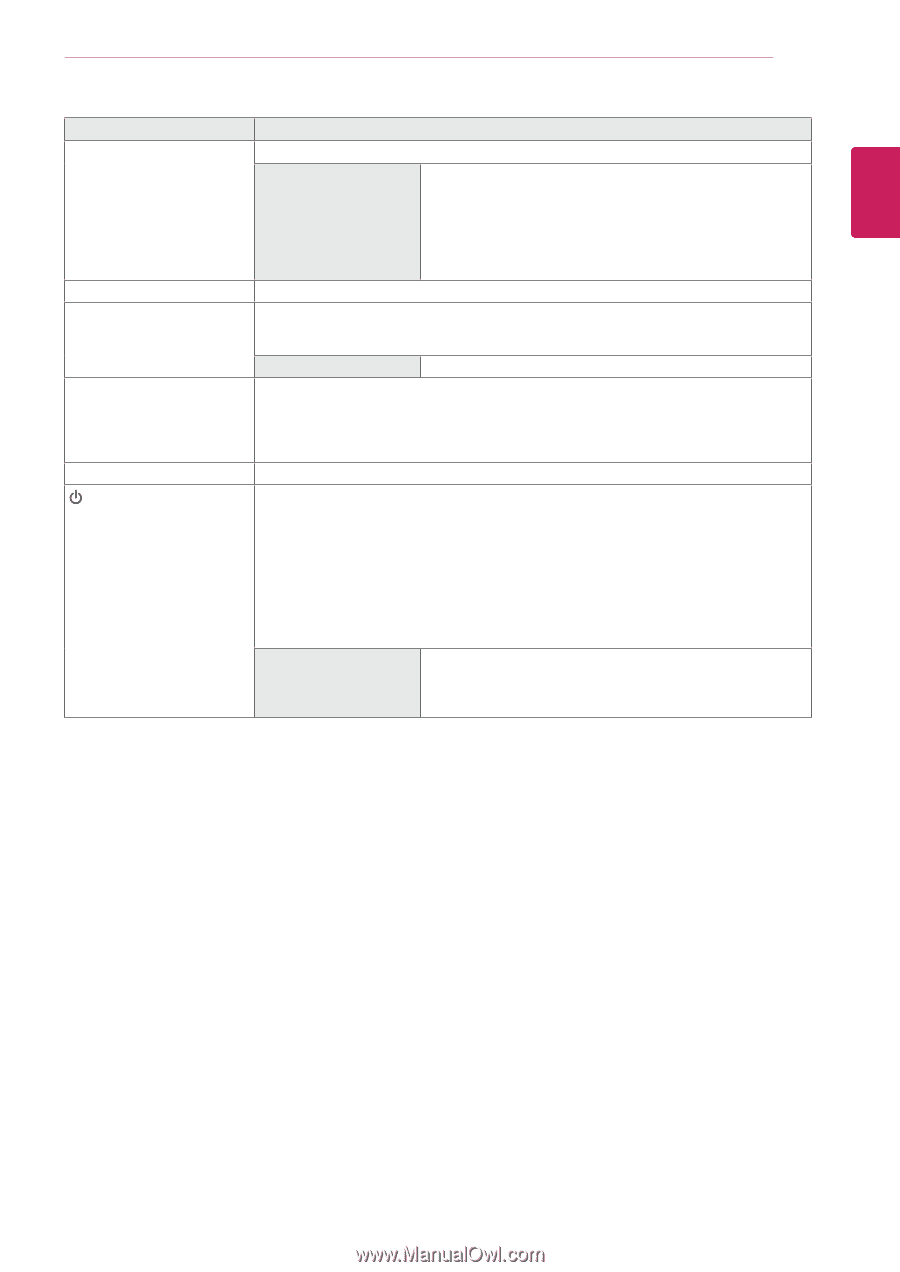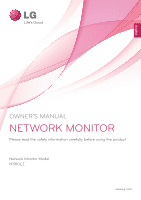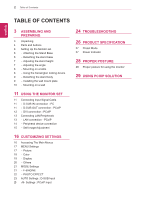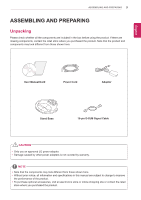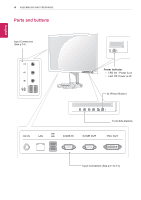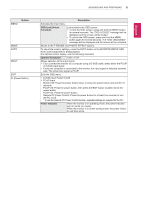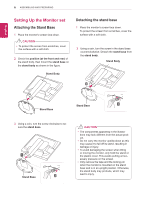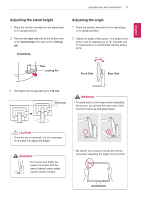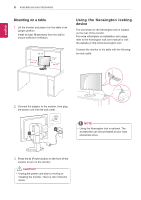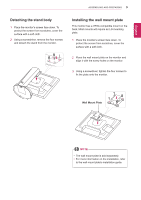LG N1910LZ-BF User Manual - Page 5
English, Button, Description, OSD Lock/Unlock, Functions, Optimal Resolution, Power Indicator
 |
View all LG N1910LZ-BF manuals
Add to My Manuals
Save this manual to your list of manuals |
Page 5 highlights
MENU Button MODE AUTO INPUT EXIT (Power Button) ASSEMBLING AND PREPARING 5 Description Activates the main menu. OSD Lock/Unlock Functions Locks/unlocks the OSD screen. yy To lock the OSD screen, press and hold the MENU button for several seconds. The "OSD LOCKED" message will be displayed and the screen will be locked. yy To unlock the OSD screen, press and hold the MENU button again for several seconds. The "OSD UNLOCKED" message will be displayed and the screen will be unlocked. Moves to the F-ENGINE and PHOTO EFFECT options. To adjust the monitor settings, press the AUTO button on the MONITOR SETUP OSD menu (only supported for analog signal). For optimal screen display, use the following resolution. Optimal Resolution 1280 x 1024 Allows selection of the input signal. yy If you connect the monitor to a computer using a D-SUB cable, select either the PCoIP or D-SUB input signal. yy If only one computer is connected to the monitor, the input signal is detected automati- cally. The initial input signal is PCoIP. Exits the OSD menu. yy D-SUB Input: Power On/Off yy PCoIP Input Monitor Off: Press the power button twice, or press the power button and wait for 10 seconds. PCoIP Off: Press the power button, then press the EXIT button located next to the power button. PCoIP On: Press the power button. Remote PC Power Control: Press the power button for at least five seconds to turn the PC on/off. * To use the Remote PC Power Control function, separate settings are required for the PC. Power Indicator When the monitor is in operating mode, the power indicator will turn white (on mode). When the monitor is in power saving mode, the power indicator will blink white. EEngNliGsh