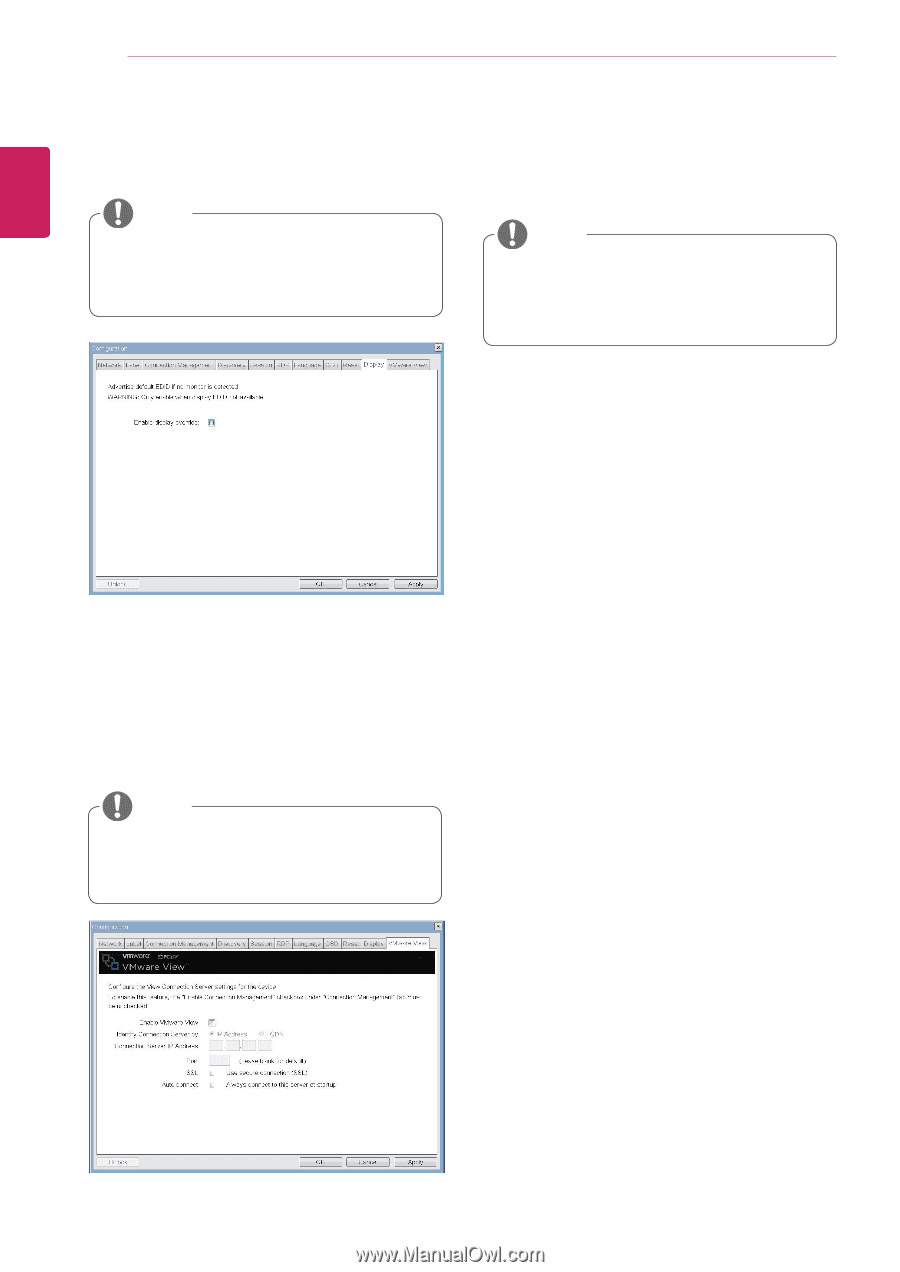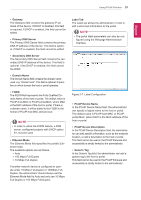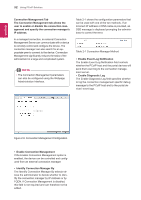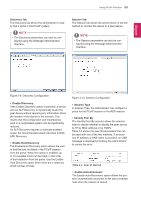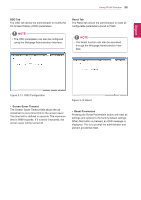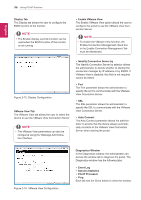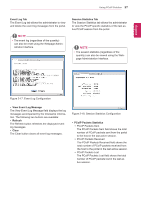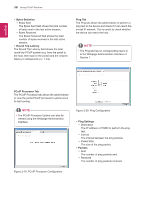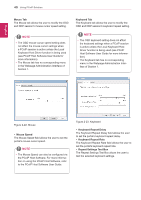LG N1910LZ-BF User Manual - Page 36
Identify Connection Server by, VMware View Tab
 |
View all LG N1910LZ-BF manuals
Add to My Manuals
Save this manual to your list of manuals |
Page 36 highlights
36 Using PCoIP Solution EEngNliGsh Display Tab The Display tab allows the user to configure the EDID function of the monitor. NOTE yyThe Enable display override function can be used when the EDID function of the monitor is not running. yy Enable VMware View The Enable VMware View option allows the user to configure the portal to use the VMware View Connection Server. NOTE yyTo enable the VMware View function, the Enable Connection Management check box in the Enable Connection Management Tab must be deselected. Figure 2-15. Display Configuration VMware View Tab The VMware View tab allows the user to select the device to use the VMware View Connection Server. NOTE yyThe VMware View parameters can also be configured using the Webpage Administration Interface. yy Identify Connection Server by The Identify Connection Server by selector allows the administrator to decide whether to identify the connection manager by IP address or by FQDN. If VMware View is disabled, this field is not required cannot be edited. yy Port The Port parameter allows the administrator to specify the port to communicate with the VMware View Connection Server. yy SSL The SSL parameter allows the administrator to specify the SSL to communicate with the VMware View Connection Server. yy Auto Connect The Auto Connect parameter allows the administrator to ensure that the device always automatically connects to the VMware View Connection Server when starting the portal. Figure 2-16. VMware View Configuration Diagnostics Window In the Diagnostics window, the administrator can access the window tab to diagnose the portal. The Diagnostics window has the following tabs: yy Event Log yy Session Statistics yy PCoIP Processor yy Ping Each tab has the Close button to close the window.