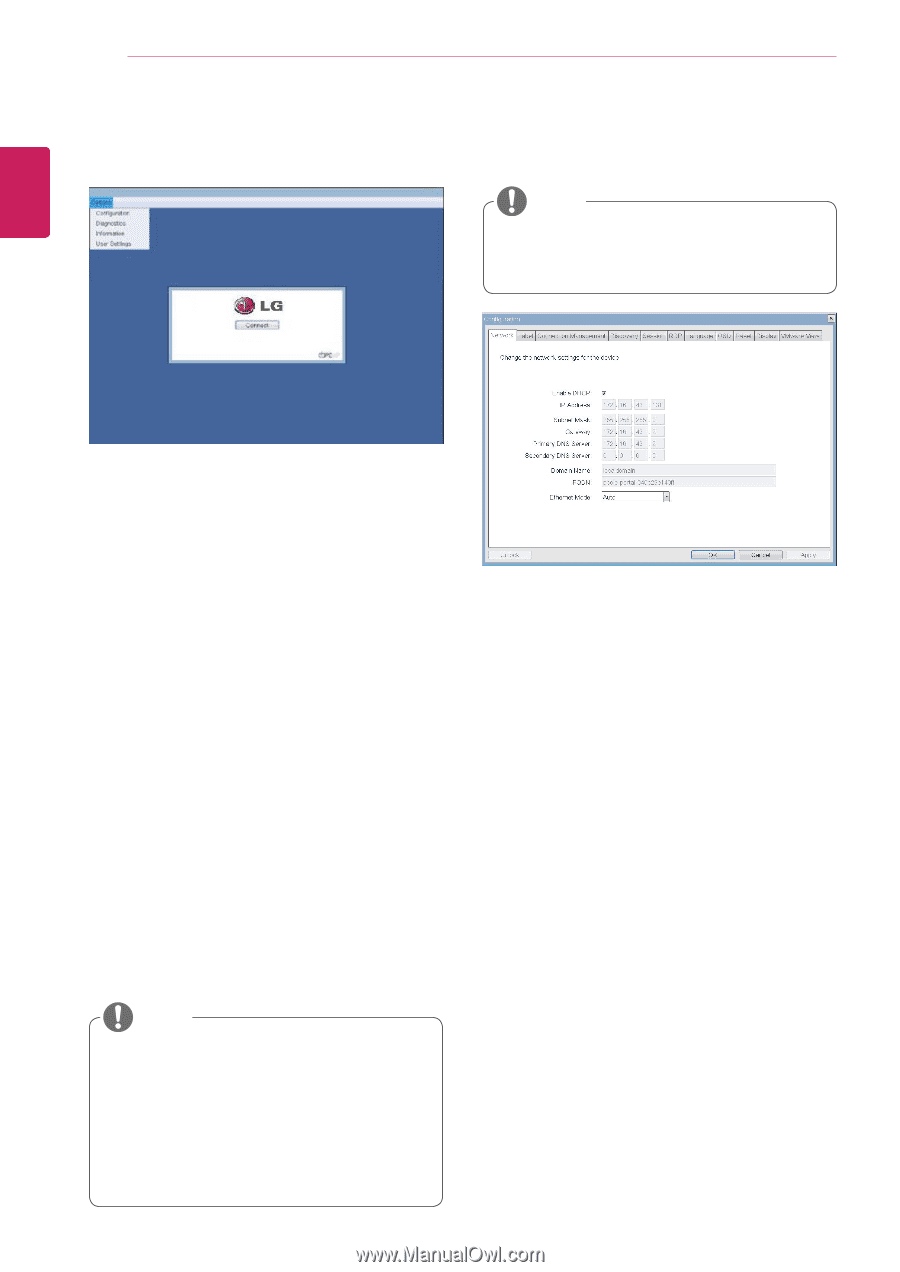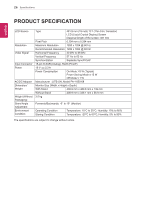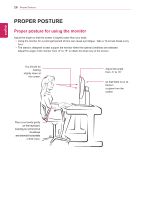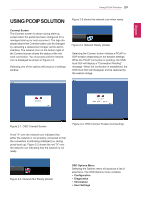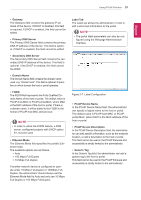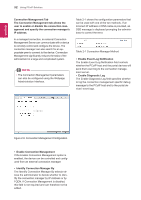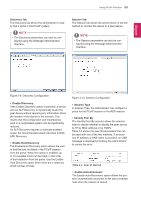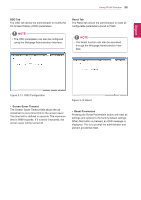LG N1910LZ-BF User Manual - Page 30
Enable DHCP, VMware View
 |
View all LG N1910LZ-BF manuals
Add to My Manuals
Save this manual to your list of manuals |
Page 30 highlights
30 Using PCoIP Solution Selecting one of the options will produce a settings window. Network Tab The Network tab allows the administrator to configure the portal network parameters. NOTE yyThe network parameters can also be configured using the Webpage Administration Interface. EEngNliGsh Figure 2-5. OSD Options Menu Configuration Window In the Configuration window, the administrator can access the window tabs that contain the settings to configure and manage the portal environment. The Configuration window has the following tabs: yy Network yy Label yy Connection Management yy Discovery yy Session yy RDP yy Language yy OSD yy Reset yy Display yy VMware View Each tab contains OK, Cancel and Apply buttons to allow the administrator to apply or cancel the modified settings. NOTE yySome PCoIP devices have their password protection disabled and can be logged into the management web page or access the OSD parameters without a password. The login page and the OSD's password protection can be enabled in the PCoIP management console. Figure 2-6. Network Configuration yy Enable DHCP If the Enable DHCP option is selected, a device will be connected to the DHCP server. that allocates the IP address, subnet mask, gateway IP address, and DNS server. If this option is disabled, the above parameters must be configured manually. yy IP Address The IP Address field contains the IP address of the device. If DHCP is disabled, this field is required. If DHCP is enabled, this field cannot be edited. This field must contain the correct IP address. If an incorrect IP address is provided, an OSD message is displayed prompting the administrator to provide the correct the IP address. yy Subnet Mask The Subnet Mask field contains the subnet mask of the device. If DHCP is disabled, this field is required. If DHCP is enabled, this field cannot be edited. This field must have the correct subnet mask. If an incorrect subnet mask is provided, an OSD message is displayed prompting the administrator to provide the correct the subnet mask.