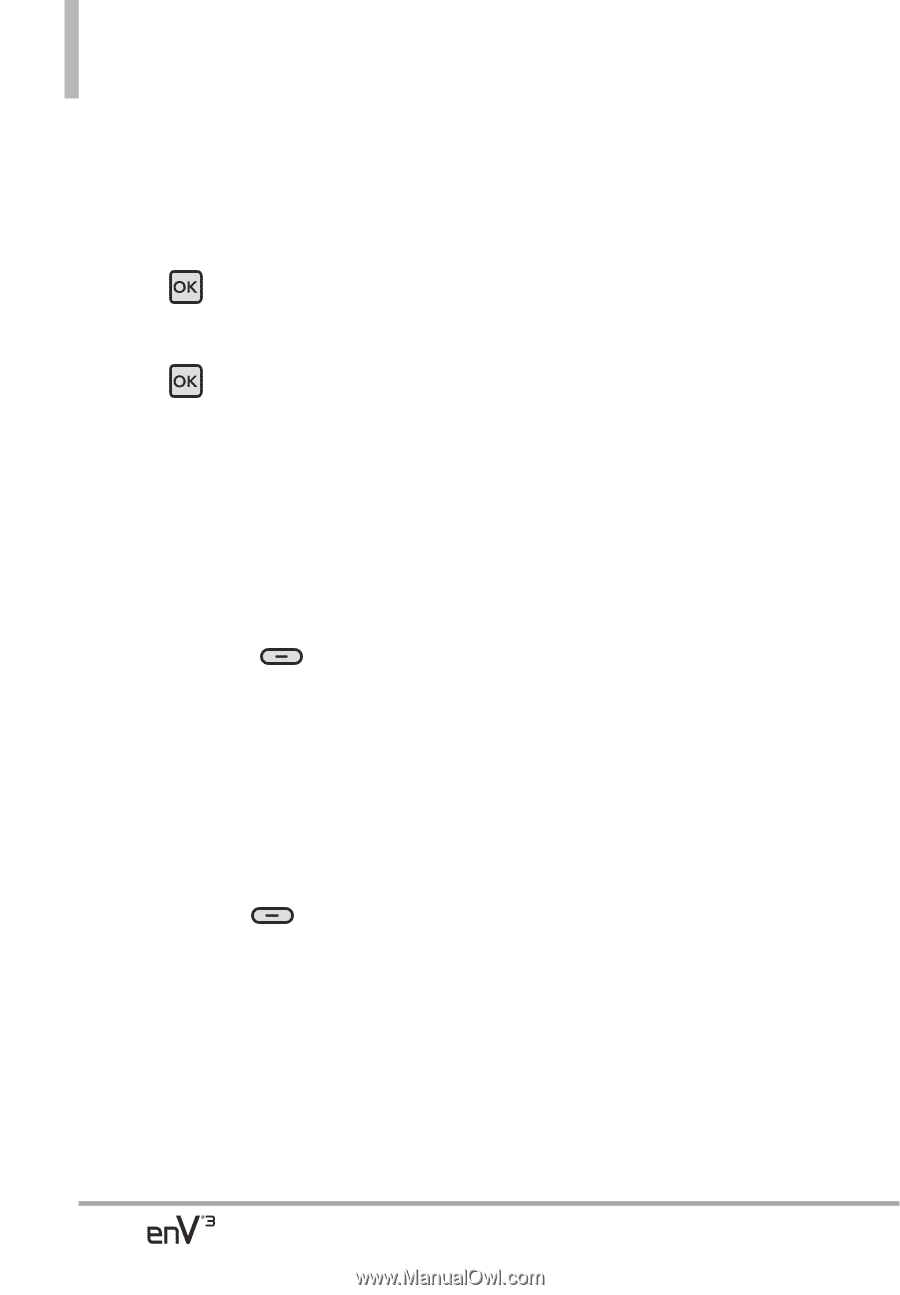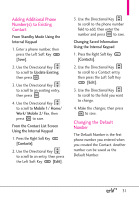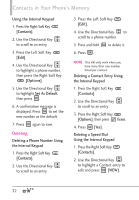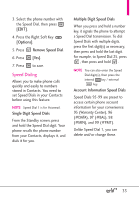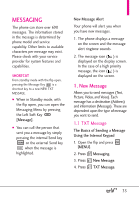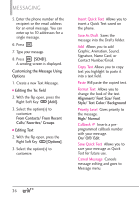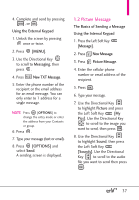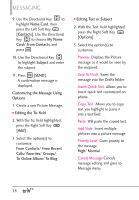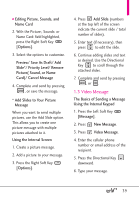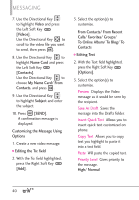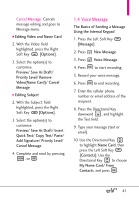LG VX9200 Owner's Manual - Page 38
Alignment/ Font Size/ Font
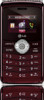 |
UPC - 652810814218
View all LG VX9200 manuals
Add to My Manuals
Save this manual to your list of manuals |
Page 38 highlights
MESSAGING 5. Enter the phone number of the recipient or the email address for an email message. You can enter up to 10 addresses for a single message. 6. Press . 7. Type your message. 8. Press [SEND]. A sending screen is displayed. Customizing the Message Using Options 1. Create a new Text Message. ● Editing the To: field 2. With the flip open, press the Right Soft Key [Add]. 3. Select the option(s) to customize. From Contacts/ From Recent Calls/ Favorites/ Groups ● Editing Text 2. With the flip open, press the Right Soft Key [Options]. 3. Select the option(s) to customize. Insert Quick Text Allows you to insert a Quick Text saved on the phone. Save As Draft Saves the message into the Drafts folder. Add Allows you to add Graphic, Animation, Sound, Signature, Name Card, or Contact Number/Email. Copy Text Allows you to copy text you highlight to paste it into a text field. Paste Will paste the copied text. Format Text Allows you to change the look of the text. Alignment/ Font Size/ Font Style/ Text Color/ Background Priority Level Gives priority to the message. High/ Normal Callback # Inserts a preprogrammed callback number with your message. On/ Off/ Edit Save Quick Text Allows you to save your message as Quick Text for future use. Cancel Message Cancels message editing and goes to Message menu. 36