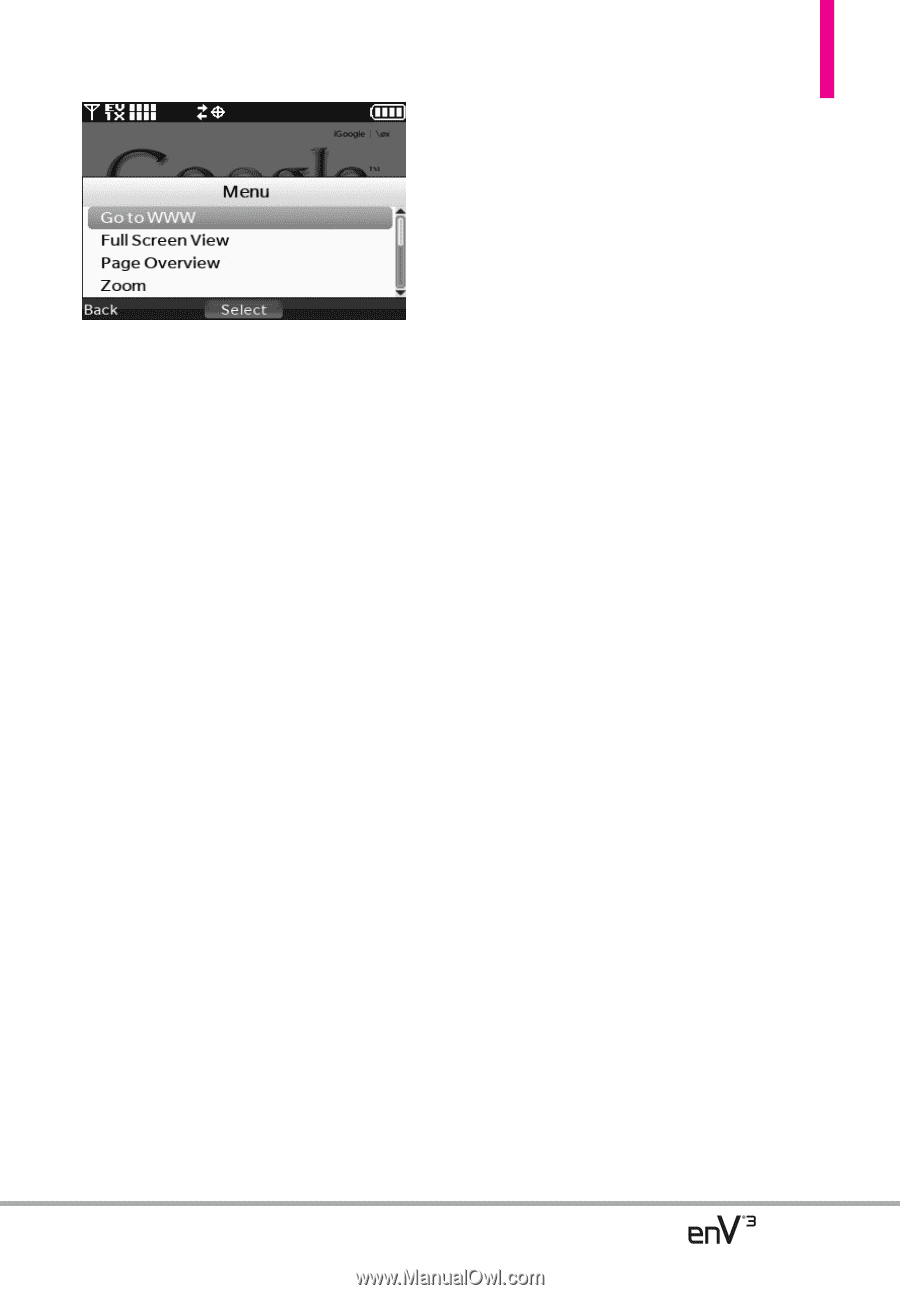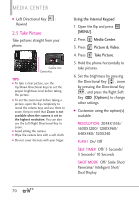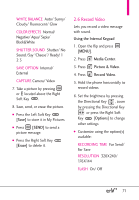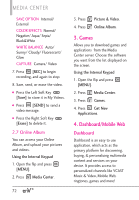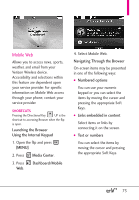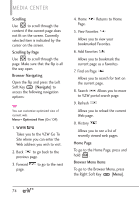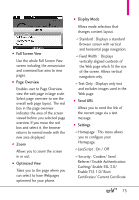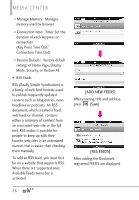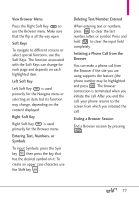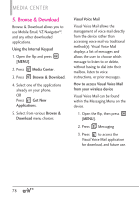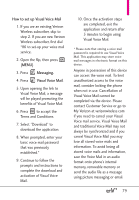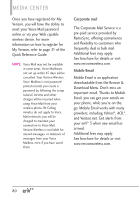LG VX9200 Owner's Manual - Page 77
Full Screen View, Overview, Optimized View, Display Mode, Send URL, Settings
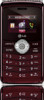 |
UPC - 652810814218
View all LG VX9200 manuals
Add to My Manuals
Save this manual to your list of manuals |
Page 77 highlights
● Full Screen View Use the whole Full Screen View screen including the annunciator and command bar area to view pages. ● Page Overview Enables user to Page Overview view the web page in large scale. Select page overview to see the overall web page layout. The red box in the page overview indicates the area of the screen viewed before you selected page overview. If you move the red box and select it, the browser returns to normal mode with the new area displayed. ● Zoom Allows you to zoom the screen in or out. ● Optimized View Takes you to the page where you can select to have Webpages optimized for your phone. ● Display Mode Allows mode selection that changes content layout. -> Standard : Displays a standard Browser screen with vertical and horizontal page navigation. -> Fixed Width : Displays vertically aligned contents of the Web page which fit the size of the screen. Allows vertical navigation only. -> Text Only : Displays only text and excludes images used in the Web page. ● Send URL Allows you to send the link of the current page via a text message. ● Settings -> Homepage : This menu allows you to configure your Homepage. -> JavaScript : On / Off -> Security : Cookies/ Send Referrer/ Enable Authentication Caching/ Enable SSL 3.0/ Enable TLS 1.0/ Root Certificates/ Current Certificate 75