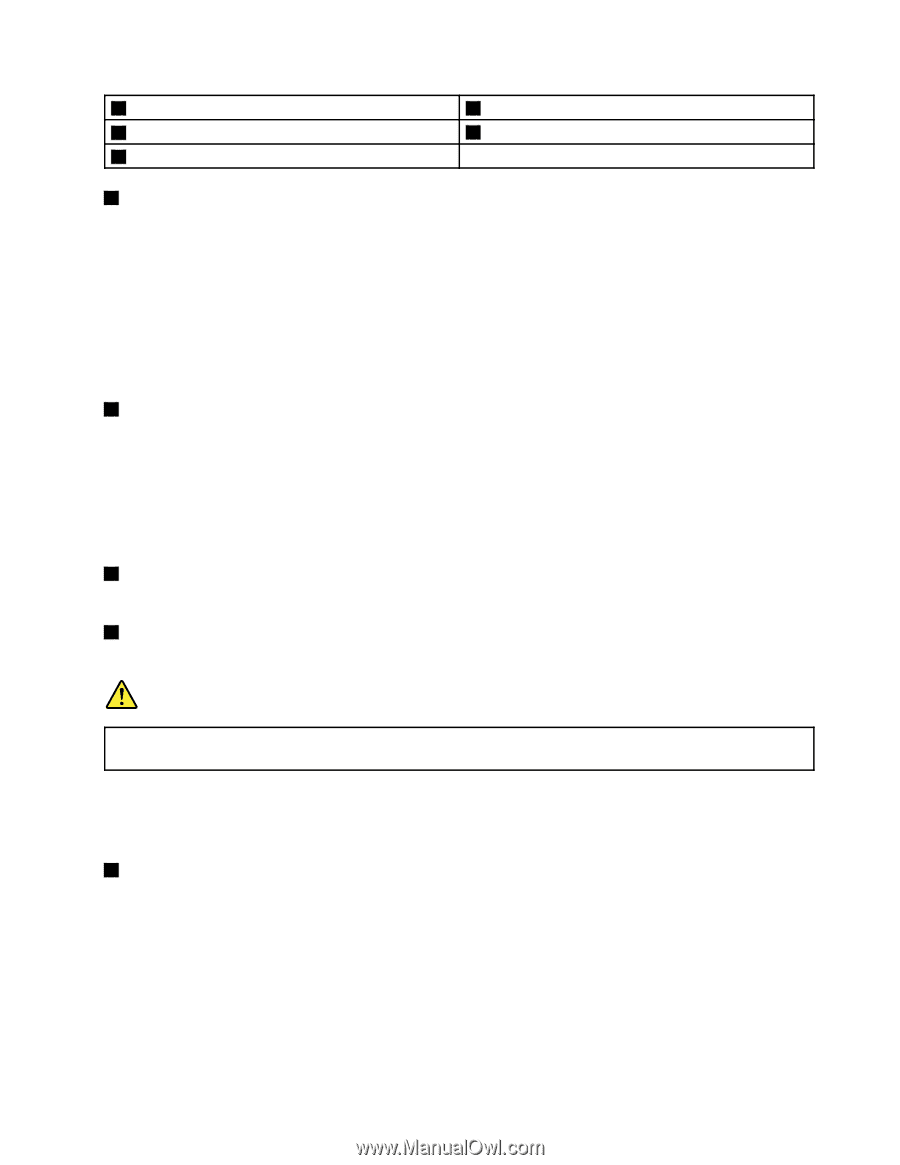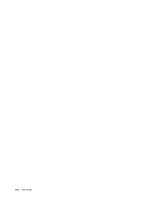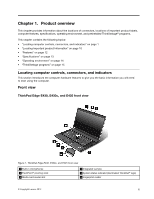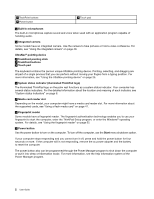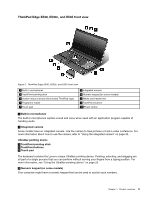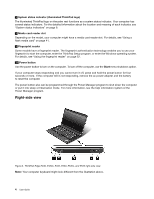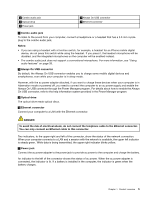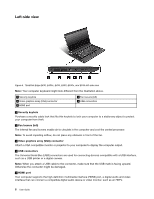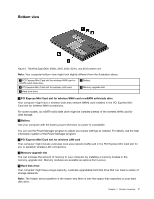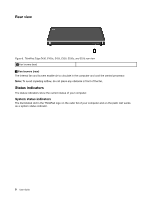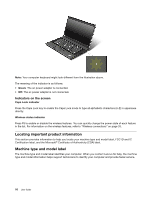Lenovo ThinkPad Edge E430 (English) User Guide - Page 23
Always On USB connector, To avoid the risk of electrical shock
 |
View all Lenovo ThinkPad Edge E430 manuals
Add to My Manuals
Save this manual to your list of manuals |
Page 23 highlights
1 Combo audio jack 3 Optical drive 5 Power jack 2 Always On USB connector 4 Ethernet connector 1 Combo audio jack To listen to the sound from your computer, connect a headphone or a headset that has a 3.5 mm 4-pole plug to the combo audio jack. Notes: • If you are using a headset with a function switch, for example, a headset for an iPhone mobile digital device, do not press this switch while using the headset. If you press it, the headset microphone will be disabled, and the integrated microphones on the computer will be enabled instead. • The combo audio jack does not support a conventional microphone. For more information, see "Using audio features" on page 39. 2 Always On USB connector By default, the Always On USB connector enables you to charge some mobile digital devices and smartphones, even while your computer is in sleep mode. However, with the ac power adapter attached, if you want to charge these devices when your computer is in hibernation mode or powered off, you need to connect the computer to an ac power supply and enable the Always On USB connector through the Power Manager program. For details about how to enable the Always On USB connector, refer to the help information system provided in the Power Manager program. 3 Optical drive The optical drive reads optical discs. 4 Ethernet connector Connect your computer to a LAN with the Ethernet connector. DANGER To avoid the risk of electrical shock, do not connect the telephone cable to the Ethernet connector. You can only connect an Ethernet cable to this connector. Two indicators, to the upper right and left of the connector, show the status of the network connection. When your computer connects to a LAN and a session with the network is available, the upper left indicator is steady green. While data is being transmitted, the upper right indicator blinks yellow. 5 Power jack Connect the ac power adapter to the power jack to provide ac power to the computer and charge the battery. An indicator to the left of the connector shows the status of ac power. When the ac power adapter is connected, the indicator is lit. If a battery is installed in the computer, the indicator is green when the battery charges. Chapter 1. Product overview 5