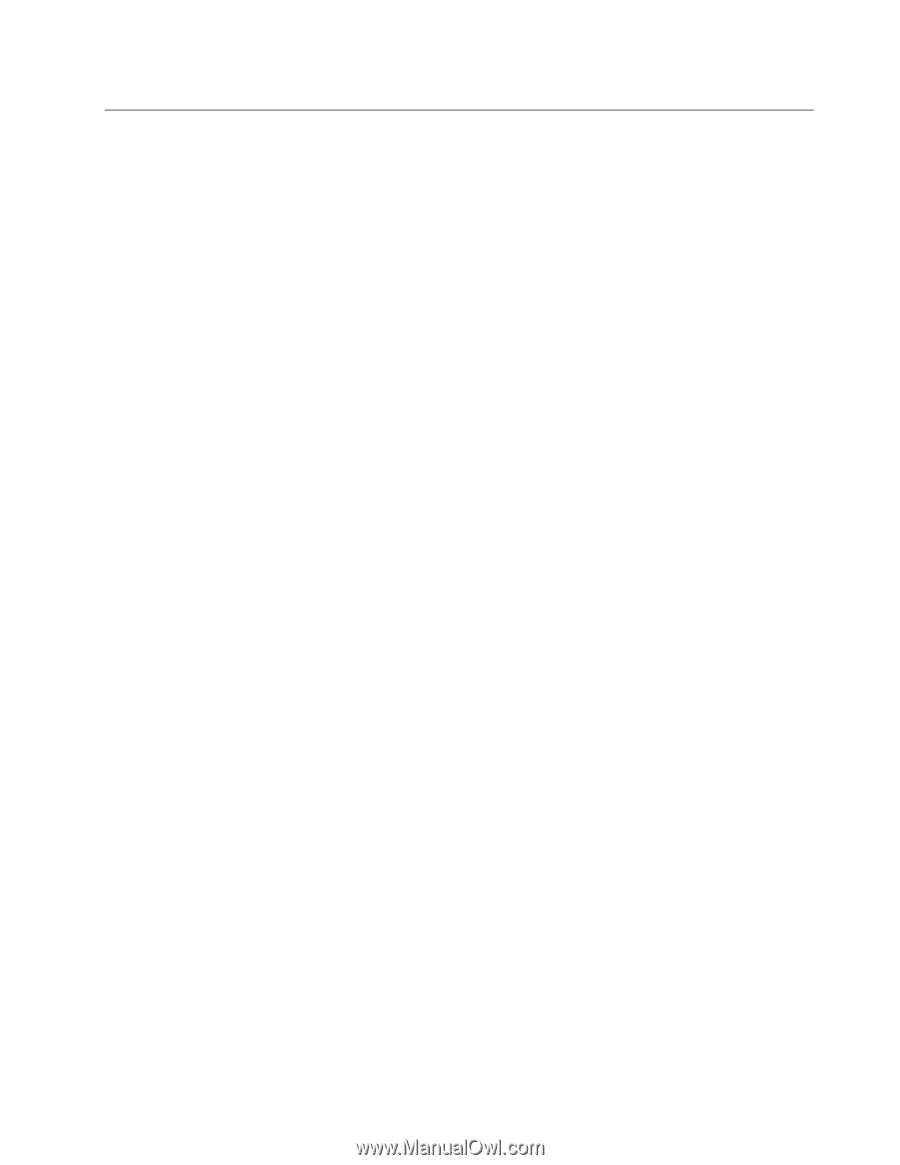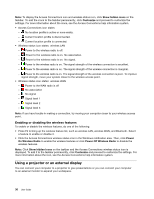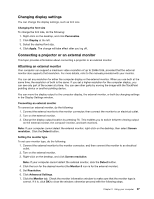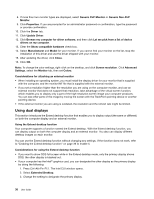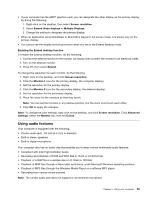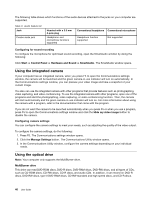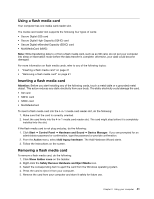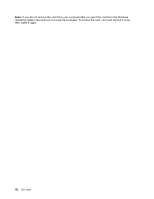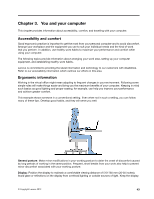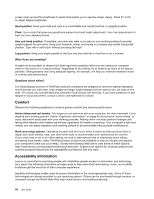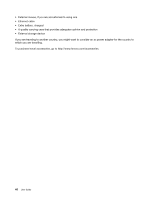Lenovo ThinkPad Edge E430 (English) User Guide - Page 59
Using a flash media card, Attention, Start, Control Panel, Hardware and Sound, Device Manager, Action
 |
View all Lenovo ThinkPad Edge E430 manuals
Add to My Manuals
Save this manual to your list of manuals |
Page 59 highlights
Using a flash media card Your computer has one media card reader slot. The media card reader slot supports the following four types of cards: • Secure Digital (SD) card • Secure Digital High-Capacity (SDHC) card • Secure Digital eXtended-Capacity (SDXC) card • MultiMediaCard (MMC) Note: While transferring data to or from a flash media card, such as an SD card, do not put your computer into sleep or hibernation mode before the data transfer is complete; otherwise, your data could become damaged. For more information on flash media cards, refer to any of the following topics: • "Inserting a flash media card" on page 41 • "Removing a flash media card" on page 41 Inserting a flash media card Attention: Before you start installing any of the following cards, touch a metal table or a grounded metal object. This action reduces any static electricity from your body. The static electricity could damage the card. • SD card • SDHC card • SDXC card • MultiMediaCard To insert a flash media card into the 4-in-1 media card reader slot, do the following: 1. Make sure that the card is correctly oriented. 2. Insert the card firmly into the 4-in-1 media card reader slot. The card might stop before it is completely installed into the slot. If the flash media card is not plug and play, do the following: 1. Click Start ➙ Control Panel ➙ Hardware and Sound ➙ Device Manager. If you are prompted for an administrator password or confirmation, type the password or provide confirmation. 2. From the Action menu, select Add legacy hardware. The Add Hardware Wizard starts. 3. Follow the instructions on the screen. Removing a flash media card To remove a flash media card, do the following: 1. Click Show hidden icons on the taskbar. 2. Right-click the Safely Remove Hardware and Eject Media icon. 3. Select the corresponding item to eject the card from the Windows operating system. 4. Press the card to eject it from your computer. 5. Remove the card from your computer and store it safely for future use. Chapter 2. Using your computer 41