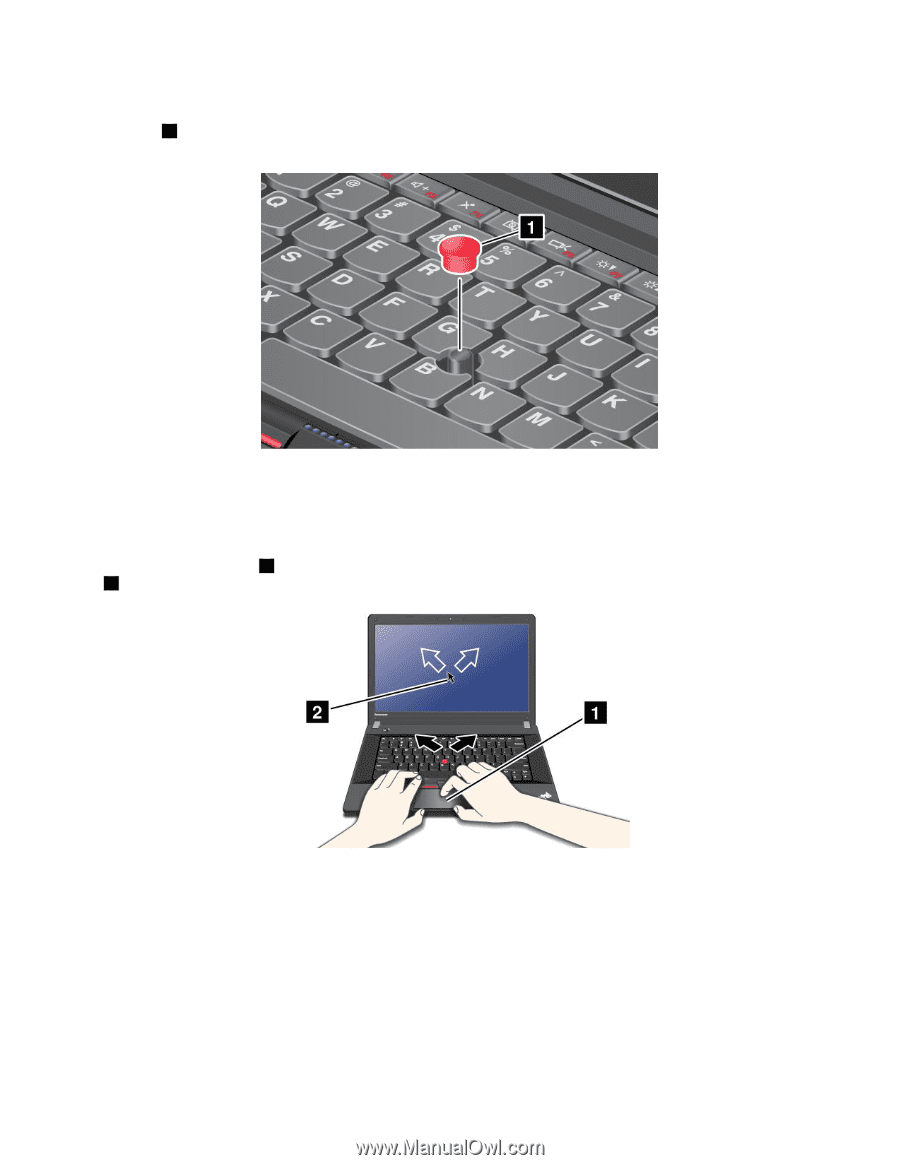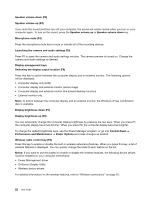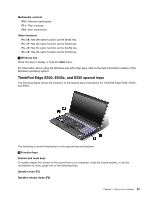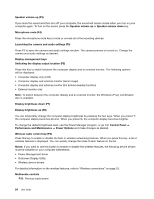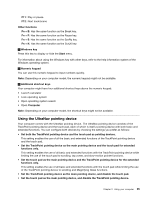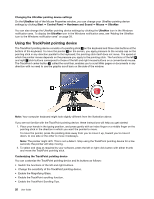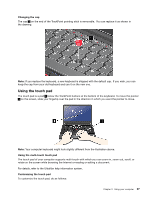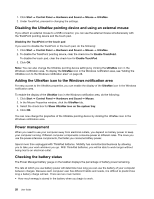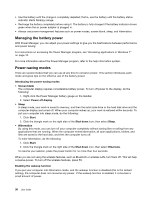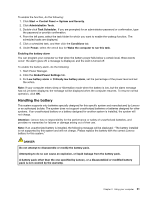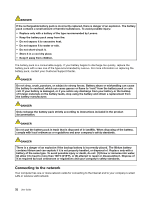Lenovo ThinkPad Edge E430 (English) User Guide - Page 45
Using the touch pad, Changing the cap, Using the multi-touch touch pad - screen replacement
 |
View all Lenovo ThinkPad Edge E430 manuals
Add to My Manuals
Save this manual to your list of manuals |
Page 45 highlights
Changing the cap The cap 1 on the end of the TrackPoint pointing stick is removable. You can replace it as shown in the drawing. Note: If you replace the keyboard, a new keyboard is shipped with the default cap. If you wish, you can keep the cap from your old keyboard and use it on the new one. Using the touch pad The touch pad is a pad 1 below the TrackPoint buttons at the bottom of the keyboard. To move the pointer 2 on the screen, slide your fingertip over the pad in the direction in which you want the pointer to move. Note: Your computer keyboard might look slightly different from the illustration above. Using the multi-touch touch pad The touch pad of your computer supports multi-touch with which you can zoom in, zoom out, scroll, or rotate on the screen while browsing the Internet or reading or editing a document. For details, refer to the UltraNav help information system. Customizing the touch pad To customize the touch pad, do as follows: Chapter 2. Using your computer 27