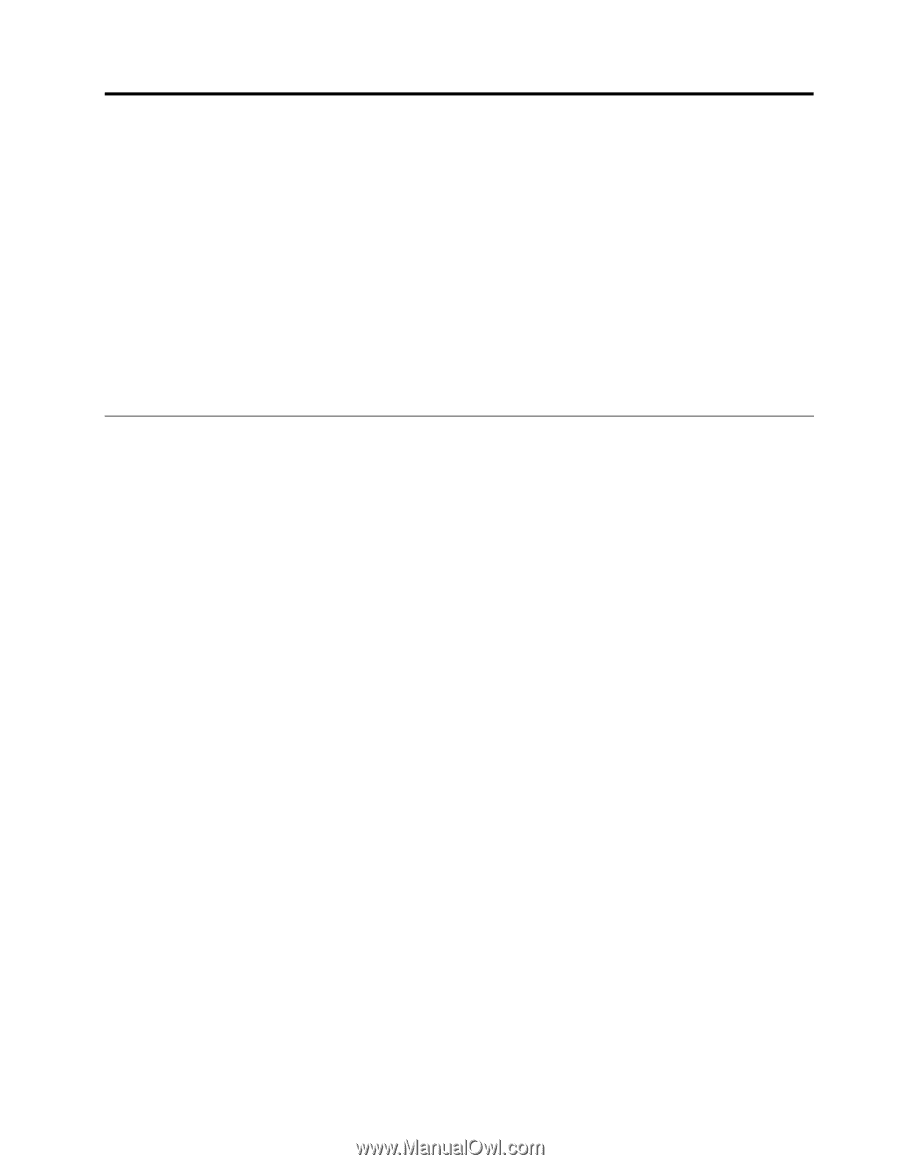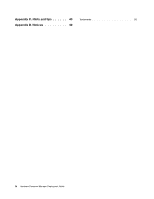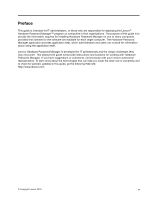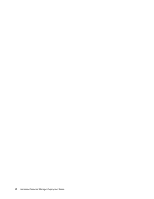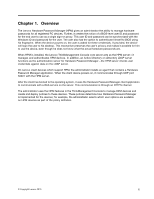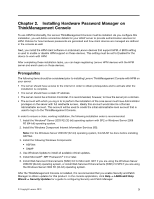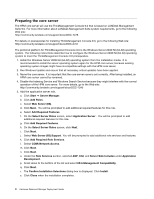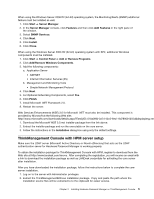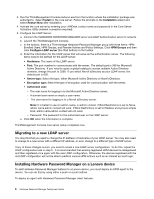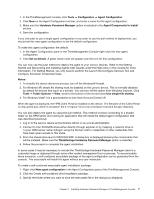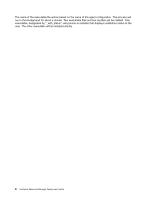Lenovo ThinkPad T400 (English) Hardware Password Manager Deployment Guide - Page 11
Installing Hardware Password Manager on ThinkManagement Console, Prerequisites - windows 8
 |
View all Lenovo ThinkPad T400 manuals
Add to My Manuals
Save this manual to your list of manuals |
Page 11 highlights
Chapter 2. Installing Hardware Password Manager on ThinkManagement Console To use HPM functionality, the Lenovo ThinkManagement Console must be installed. As you configure this installation, you will define connection details for your LDAP server to provide authentication services for HPM. Policies for how hardware passwords are generated and how client devices are managed are defined in the console as well. Next, you install the HPM client software on individual Lenovo devices that support HPM. A BIOS setting is used to enable or disable HPM support on these devices. This setting must be set to Enabled for the device to work with HPM. After completing these installation tasks, you can begin registering Lenovo HPM devices with the HPM server and enroll users on those devices. Prerequisites The following items should be considered prior to installing Lenovo ThinkManagement Console with HPM on your server: • The server should have access to the internet in order to obtain prerequisites and to activate after the installation is complete. • The server should have a static IP address. • The server cannot be a Domain Controller. It is recommended, however, to have the server join a domain. • The account with which you log in to to perform the installation of the core server must have Administrator privileges on the server with full read/write access. Ideally this account would also be a Domain Administrator account. This account will be used to create the initial administrator-level account that is used to log in to the ThinkManagement Console. In order to ensure a clean, working installation, the following installation order is recommended: 1. Install the Windows® Server 2003 R2 (32-bit) operating system with SP2 or Windows Server 2008 R2 (64-bit) operating system. 2. Install the Windows Component Internet Information Services (IIS). Note: For the Windows Server 2003 R2 (32-bit) operating system, this MUST be done before installing ASP.Net. 3. Install the following Windows Components: • ASP.Net • SNMP 4. Use Windows Update to install all available critical updates. 5. Install Microsoft® .NET Framework® 2.0 or later. 6. Install Web Services Enhancements (WSE) 3.0 for Microsoft .NET if you are using the Windows Server 2008 R2 (64-bit) operating system, or install Web Services Enhancements (WSE) 2.0 SP3 if you are using the Windows Server 2003 R2 (32-bit) operating system. After the ThinkManagement Console is installed, it is recommended that you enable Security and Patch Manager to obtain updates for this product. In the console application, click Help ➙ LANDesk® Help Wizard ➙ Security Updates for a guide to configuring Security and Patch Manager. © Copyright Lenovo 2010 3