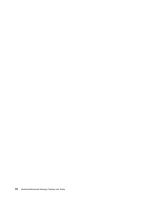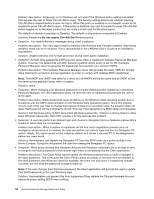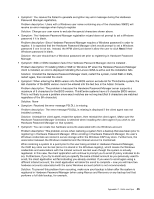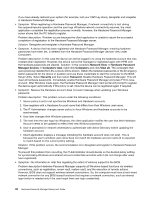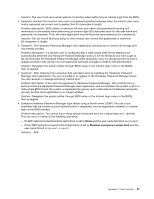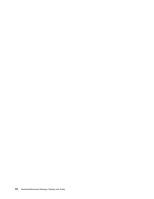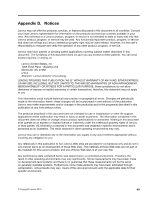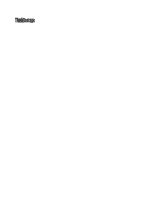Lenovo ThinkPad T400 (English) Hardware Password Manager Deployment Guide - Page 55
Solution, Symptom, Problem description, are set, but the client application is no longer installed.
 |
View all Lenovo ThinkPad T400 manuals
Add to My Manuals
Save this manual to your list of manuals |
Page 55 highlights
Solution: The user must use a wired network connection when performing an intranet login from the BIOS. • Symptom: Receive the incorrect user name or password specified message when the intranet user name and/or password are correct and is greater than 63 characters in length. Problem description: BIOS allows a maximum 64 byte user name and password (including null termination) to be entered when performing an intranet login (63 characters each for the user name and password, for example). Thus, the client application must enforce the same restriction for consistency. Solution: Set the Active Directory policy to limit intranet user names and passwords to maximum 63 characters in length. • Symptom: The Hardware Password Manager client application prompts you to enroll even though user has already enrolled. Problem description: If a domain user is configured with a hard-coded DNS server address (not automatically detected) and Hardware Password Manager policy is set for Windows and User Login to be synchronized, the Hardware Password Manager client application may not recognize that the user is already enrolled if their domain account password has been changed or reset by the Administrator. Solution: Deregister the system (either through BIOS setup or the Intranet login menu in the BIOS), then re-register. • Symptom: After restoring from a backup that was taken prior to installing the Hardware Password Manager client application, the user is unable to re-register to the Hardware Password Manager server; the user receives a message indicating internal error. Problem description: If the user has registered in Hardware Password Manager, then restores from a backup where the Hardware Password Manager client application was not installed, the system is left in a state where BIOS thinks the system is registered (the secure vault is allocated and hardware passwords are set), but the client application is no longer installed. Solution: Deregister the system (either through BIOS setup or the Intranet login menu in the BIOS), then re-register. • Symptom:Hardware Password Manager login failure using a Novell server (LDAP) This can occur anywhere that the intranet account authentication is requested, such as registration, renewal, or intranet login at the BIOS prompt. Problem description: You cannot log in using special characters such as = (equal sign) and . (period). This can occur in either of the following scenarios: - If LDAP options/connections/bind restrictions is set to None and the user name format is user1.novell - If the LDAP options/connections/bind restrictions is set to Disallow anonymous simple bind and the user name format is cn=user1, o=novell Solution: - N/A Appendix C. Hints and tips 47