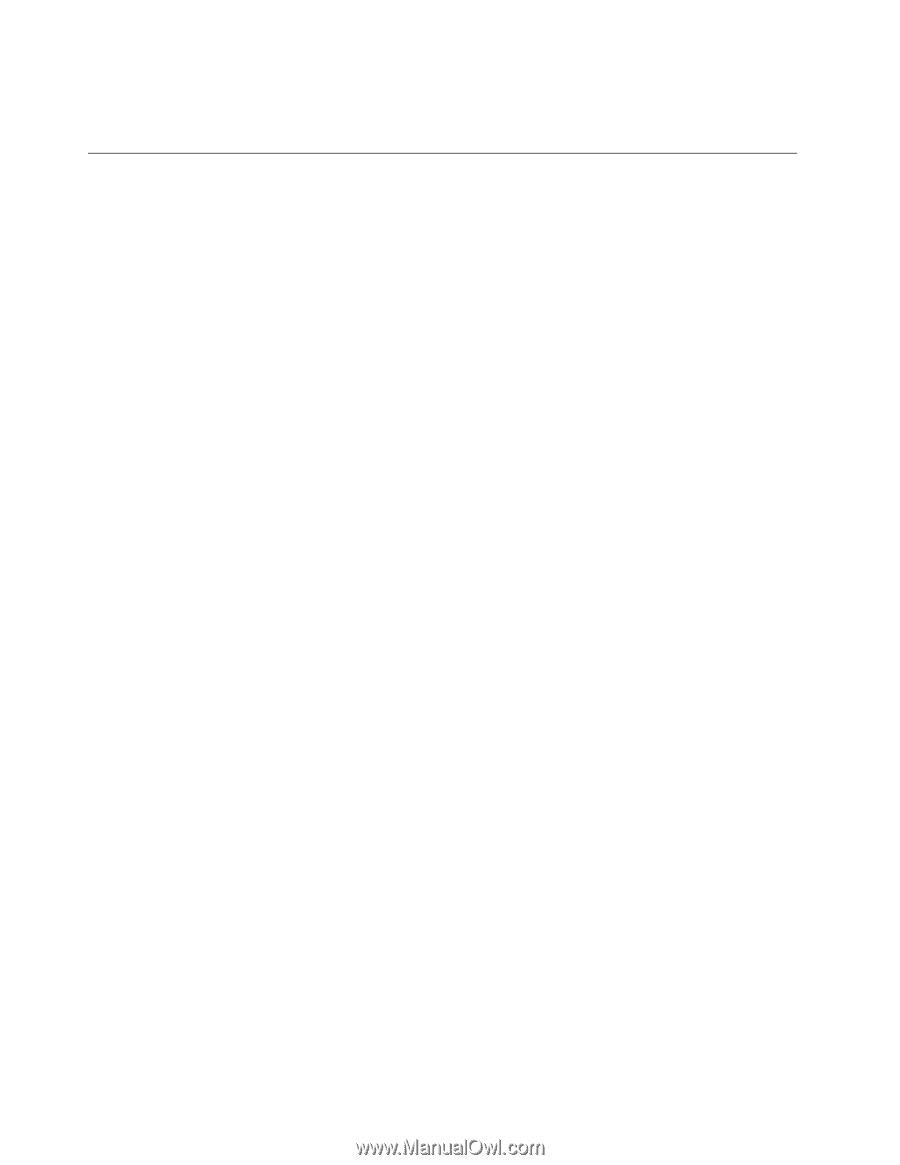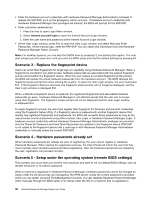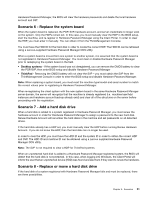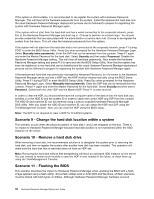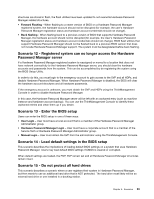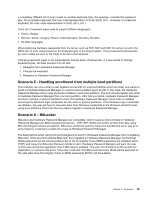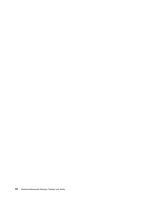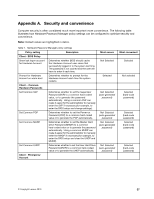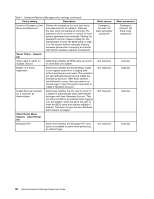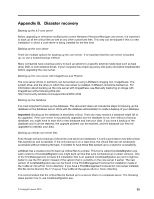Lenovo ThinkPad T400 (English) Hardware Password Manager Deployment Guide - Page 42
User Scenarios, Scenario 1 - Forgot Hardware Account credentials, network connected - service manual
 |
View all Lenovo ThinkPad T400 manuals
Add to My Manuals
Save this manual to your list of manuals |
Page 42 highlights
Note: The hard drive should not be connected when the system is registered in Hardware Password Manager or else the hard disk will be assigned an HDP. User Scenarios This section describes scenarios that may be encountered by the user: Scenario 1 - Forgot Hardware Account credentials, network connected This scenario occurs when a user forgets their hardware account credentials but has network connectivity to the Hardware Password Manager server. To resolve this, the user should do the following: • Perform a Hardware Password Manager Login. • Start Windows from the Hardware Password Manager Services menu. • Log into Windows by manually entering their Windows credentials. • Launch the Client Portal and select Remove User. • Re-enroll the account in Hardware Password Manager. Scenario 2 - Forgot Hardware Account credentials, NOT network connected This scenario occurs when a user forgets their hardware account credentials and does not have network connectivity to the Hardware Password Manager server. To resolve this problem, do the following: 1. Call the IT administrator and obtain the Emergency Administrator account credentials. Power on the computer and enter these credentials per the User Login prompt. 2. Log in to Windows by manually entering their Windows credentials. 3. Launch Client Portal and select Remove User. 4. Re-enroll their account in Hardware Password Manager. Another way to do this is for the user to enter the BIOS setup after providing the Administrator account credentials and disable Hardware Password Manager. This will clear the hardware account and hardware passwords. The user can then start Hardware Password Manager and re-register the system when returning to a location with network connectivity to the Hardware Password Manager server. Scenario 3 - Forgot the corporate password This scenario occurs when a user forgets their corporate password. In this case, the user can still use their system via user login. The user can reset their corporate password using their corporate process (website or manual reset by IT Administrator). If policy is set to have the hardware account equal the user's Windows account, then after the corporate password is reset, the user needs to perform a Hardware Password Manager login using the old corporate credentials. At the Windows login, the user will be prompted for their new password. The Hardware Password Manager client portal will then prompt the user to allow it to synchronize the hardware account with their new password. After this completes, the user will be able to use their new password at the next Hardware Password Manager login. Scenario 4 - Manual login using different keyboard types Hardware passwords such as POP, SVP and HDP that are handled by BIOS are not portable between systems with different keyboard types. This is because text at the BIOS level is recognized as scan codes and cannot be translated within BIOS to or from a more portable format such as ASCII. Trying to manage passwords stored as scan codes can result in a password entered on one keyboard type may be 34 Hardware Password Manager Deployment Guide