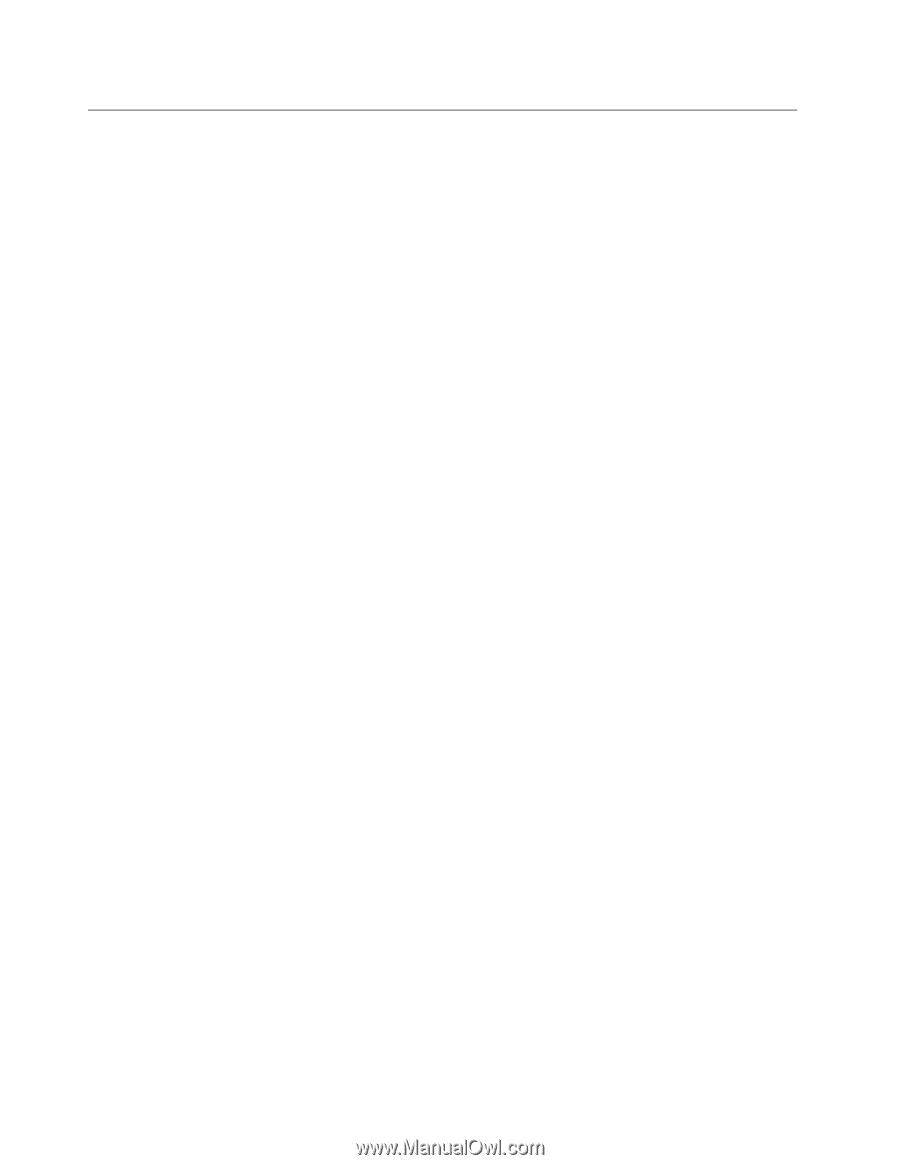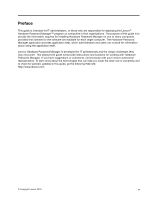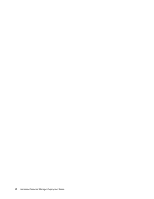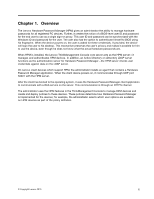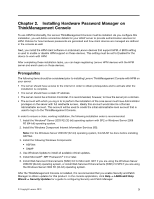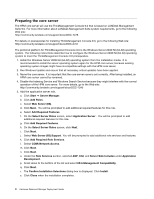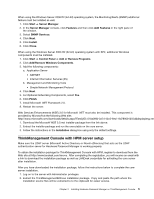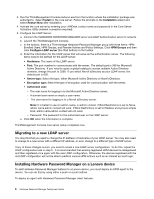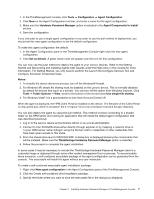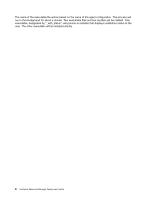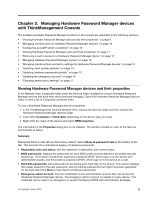Lenovo ThinkPad T400 (English) Hardware Password Manager Deployment Guide - Page 12
Preparing the core server, Web Server IIS Support - windows 8 1
 |
View all Lenovo ThinkPad T400 manuals
Add to My Manuals
Save this manual to your list of manuals |
Page 12 highlights
Preparing the core server The HPM core server will use the ThinkManagement Console 9.0 that is based on LANDesk Management Suite 9.0. For more information about LANDesk Management Suite system requirements, go to the following Web site: http://community.landesk.com/support/docs/DOC-7478 For details on prerequisites for installing ThinkManagement Console 9.0, go to the following Web site: http://community.landesk.com/support/docs/DOC-6767 The preferred platform for ThinkManagement Console 9.0 is the Windows Server 2008 R2 (64-bit) operating system. The following instructions describe how to configure the Windows Server 2008 R2 (64-bit) operating system to meet the ThinkManagement Console 9.0 prerequisites. 1. Install the Windows Server 2008 R2 (64-bit) operating system from the installation media. It is recommended to install the server operating system again for the HPM core server, because existing operating system images might have incompatible settings with the HPM core server. 2. Run Windows Update and ensure that all necessary critical updates have been applied. 3. Name the core server. It is important that the core server name is set correctly. After being installed, an HPM core server cannot be renamed. 4. Disable the Indexing Service and Windows Search Service because they might interfere with the normal operation of the HPM core server. For more details, go to the Web site: http://community.landesk.com/support/docs/DOC-7245 5. Add the application server role. a. Click Start ➙ Server Manager. b. Click Add Roles. c. Select Web Server (IIS). d. Click Next . You will be prompted to add additional required features for this role. e. Select Add Required Features. f. On the Select Server Roles screen, select Application Server . You will be prompted to add additional required features for this role. g. Click Add Required Features. h. On the Select Server Roles screen, click Next. i. Click Next. j. Select Web Server (IIS) Support. You will be prompted to add additional role services and features. k. Click Add Required Role Services. l. Select COM+Network Access. m. Click Next. n. Click Next. o. Under the Role Services section, selected ASP, CGI, and Server Side Includes under Application Development. p. Scroll down to the bottom of the list and select IIS 6 Management Compatibility. q. Click Next. r. The Confirm Installation Selections dialog box is displayed. Click Install. s. Click Close when the installation completes. 4 Hardware Password Manager Deployment Guide