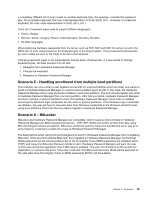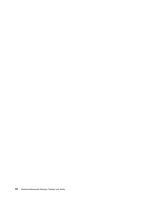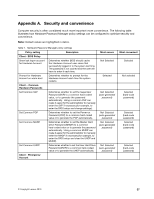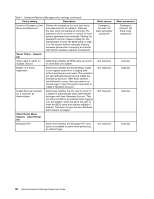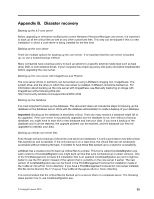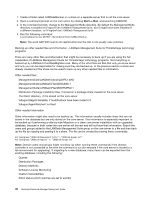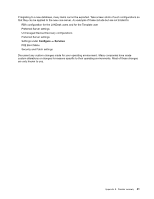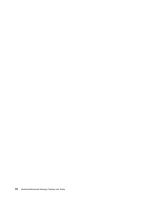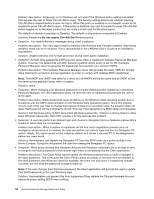Lenovo ThinkPad T400 (English) Hardware Password Manager Deployment Guide - Page 47
Appendix B. Disaster recovery, LANDesk\SetupFiles folder
 |
View all Lenovo ThinkPad T400 manuals
Add to My Manuals
Save this manual to your list of manuals |
Page 47 highlights
Appendix B. Disaster recovery Backing up the 9.0 core server Before upgrading or otherwise modifying the current Hardware Password Manager core server, it is important to back up all the critical files as well as any other customized files. This step can be skipped if this is a new installation in which a core server is being installed for the first time. Backing up the core server There are multiple options for backing up the core server. It is important that the core server is backed up, so use a trusted backup method. Many companies have a backup policy to back up servers to a specific external media type such as tape drive, DVD, or even external drives. If your company has a back-up policy, this policy should be implemented before upgrading the core server. Backing up the core server with ImageW.exe and Phylock The core server drives or partitions can be backed up using LANDesk's imaging tool, ImageW.exe. The system drive, and the drive on which the core server is installed, if different, should be backed up. For information about backing up the core server with ImageW.exe, see Manually Capturing an Image with ImageW.exe at the following Web site: http://community.landesk.com/support/docs/DOC-2330 Backing up the database It is most important to back up the database. This document does not include the steps for backing up the database on the database server. Work with the database administrator to create a backup of your database. Important: Backing up the database is absolutely critical. There are many reasons a database might fail to be upgraded. If the core server is successfully upgraded, but the database is not, then without a backup database, you might have to start with a new database and lose your data. If you have a backup of the database and it can be restored, the upgrade problem can be resolved, and the database can then be upgraded to maintain your data. Backing up critical core server files Even though we have a backup of the entire core server and database, it is still a good idea to hav ethe critical files backed up and accessible. If the only backup is on a tape drive, the critical files are not necessarily accessible without restoring the tape. It is better to have these files backed up to a share for accessibility. LANDesk has a created a tool to back up critical files to a share. This tool is called CoreDataMigration.exe. Later versions of CoreDataMigration.exe might back up files that were not backed up in earlier versions. One of the ThinkManagement Console 9.0 installation files is an updated CoreDataMigration.exe and it might be better to use the 9.0 version instead of the version that is currently on the core server if earlier. The new version of CoreDataMigration.exe can be found in the ThinkManagement Console 9.0 installation media in the \LANDesk\SetupFiles folder directory. If you have a ThinkManagement Console 9.0 core server installed, this file can be found in the C:\Program Files\LANDesk\ManagementSuite\ folder directory. It is recommended that the critical files be backed up to a secure share on a separate server. The following steps explain how to use CoreDataMigration.exe. © Copyright Lenovo 2010 39