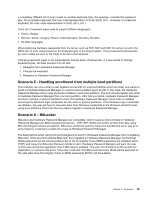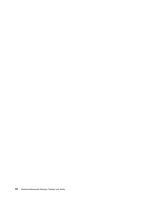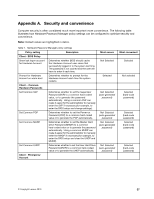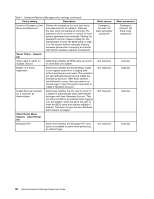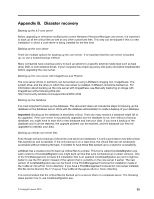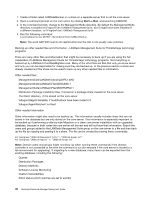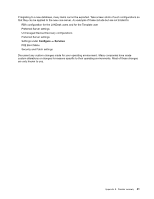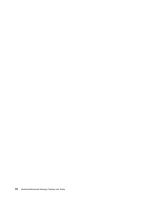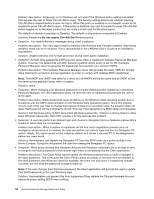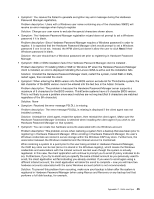Lenovo ThinkPad T400 (English) Hardware Password Manager Deployment Guide - Page 48
Software License Monitoring, Distribution Packages
 |
View all Lenovo ThinkPad T400 manuals
Add to My Manuals
Save this manual to your list of manuals |
Page 48 highlights
1. Create a folder called LANDeskBackup on a share on a separate server that is not the core server. 2. Open a command prompt on the core server by clicking Start ➙ Run, and launching CMD.EXE. 3. In the command prompt, change to the ManagementSuite directory. By default the ManagementSuite directory is located at %ProgramFiles%\LANDesk\ManagementSuite, but it might have been installed in a different location: cd %ProgramFiles%\LANDesk\ManagementSuite 4. Run the following command: coredatamigration.exe GATHER \\ServerName\Share\LANDeskBackup Note: The word GATHER must be all capital letters but the rest is not usually case sensitive. Backing up other needed files and information - LANDesk Management Suite for ThinkVantage technology programs There are many other files and information that might be necessary to back up if you are using the full capabilities of LANDesk Management Suite for ThinkVantage technology programs. Not everything is backed up by LANDesk's CoreDataMigration.exe. Many of the other files are files that only you know about and only you can be responsible for making sure they are backed up. In the previous section a share was already created and this share can be used to back up any other needed files or information. Other needed files: ManagementSuite\LANDesk\Vboot\LDVPE1.IMG ManagementSuite\LANDesk\Files\DOSUNDI.1 ManagementSuite\LANDesk\Files\BOOTMENU.1 Distribution Package installation files, if stored on a package share created on the core server The Patch directory, if it is stored on the core server \ldlogon\ldappl3.template, if modifications have been made to it \ldlogon\AgentWatcher\*.ini filesf Other needed information Other information might also need to be backed up. This information usually includes items that are not stored in the database but are only stored on the core server. This information is especially important to be backed up if performing a side-by-side Migration or a clean core server installation with an upgraded database, because in both cases the core server will be new and will not have that information. Export the users and groups added to the LANDesk Management Suite group on the core server to a file and then back up the file by copying and pasting it to a share. The file can be created by running these commands: net localgroup "LANDesk Management Suite" > "LANDesk Groups.txt" net localgroup "LANDesk Reports" >> "LANDesk Groups.txt" Note: Domain users and groups might not show up when running these commands if the domain controller is not accessible at the time the command is run (for example if the core server is moved to a lab environment for upgrading). If migrating to a new database, many items can be exported from the existing database, including the following: Queries Distribution Packages Delivery Methods Software License Monitoring Custom Vulnerabilities Patch status (which patches are set to autofix) 40 Hardware Password Manager Deployment Guide