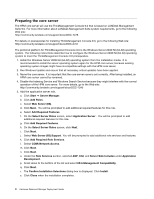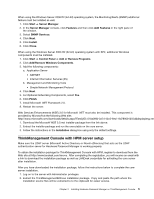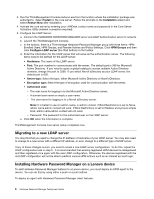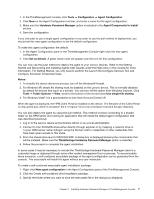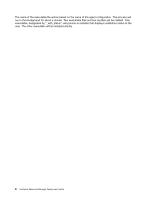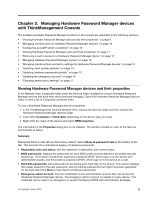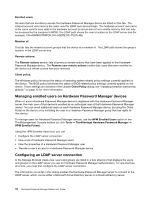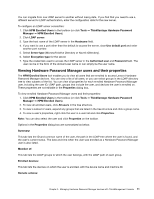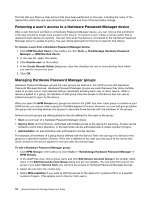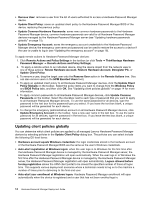Lenovo ThinkPad T400 (English) Hardware Password Manager Deployment Guide - Page 17
Managing Hardware Password Manager devices with ThinkManagement Console - bios update
 |
View all Lenovo ThinkPad T400 manuals
Add to My Manuals
Save this manual to your list of manuals |
Page 17 highlights
Chapter 3. Managing Hardware Password Manager devices with ThinkManagement Console The available Hardware Password Manager functions in the console are described in the following sections: • "Viewing Hardware Password Manager devices and their properties" on page 9 • "Managing enrolled users on Hardware Password Manager devices" on page 10 • "Configuring an LDAP server connection" on page 10 • "Viewing Hardware Password Manager users and their properties" on page 11 • "Removing a user's access to a Hardware Password Manager device" on page 12 • "Managing Hardware Password Manager groups" on page 12 • "Managing remote actions and policy settings for Hardware Password Manager devices" on page 13 • "Updating client policies globally" on page 14 • "Updating hardware passwords globally" on page 15 • "Updating the emergency account" on page 16 • "Changing server policy settings" on page 17 Viewing Hardware Password Manager devices and their properties In the Network View, a separate folder under the Devices folder is added for Lenovo Hardware Password Manager devices that have been discovered and managed. Open this Hardware Password Managed devices folder to view a list of Computers and Hard disks. To view a Hardware Password Manager device's properties: 1. In the ThinkManagement Console Network View, expand the Devices folder and then expand the Hardware Password Manager devices folder. 2. Click either Computers or Hard disks depending on the device type you need. 3. Right-click the name of the device and select HPM properties. The information in the Properties dialog box is not editable. The details included on each of the tabs are summarized as below. Summary Passwords listed on this tab are dimmed by default. Select Show all password texts at the bottom of the tab. This prevents the unintentional display of hardware passwords. • Registration time and status: lists the date/time of registration and current status. • BIOS passwords: displays the passwords for each BIOS profile and the date/time the profile was last backed up. This section includes the supervisor password (SVP), which logs on to the device with administrator access, and the power-on password (POP), which logs on to the device as a user. • Hard disk passwords: lists passwords for accessing each hard disk on the device. This section displays the master password, the user password, and any backup passwords that might have been generated for the hard disk (click View to view the list of backup passwords). • Emergency admin account: lists the credentials for the administrative account that can access the Hardware Password Manager device. The emergency admin account is created on every device. This credential can be used in an emergency to access the device's BIOS with administrator privileges. © Copyright Lenovo 2010 9