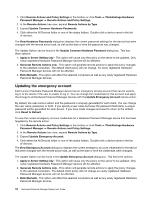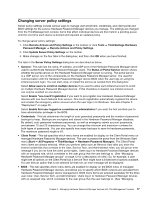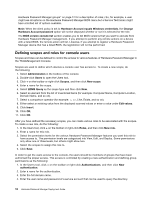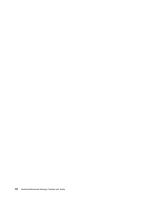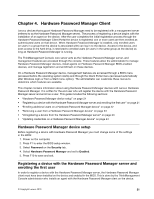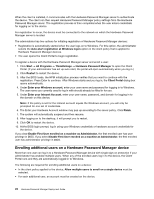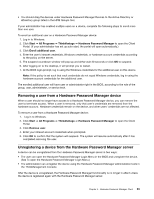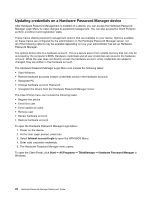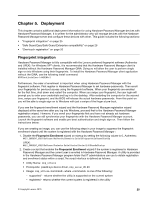Lenovo ThinkPad T400 (English) Hardware Password Manager Deployment Guide - Page 29
Hardware Password Manager Client, Hardware Password Manager device setup - hard drive
 |
View all Lenovo ThinkPad T400 manuals
Add to My Manuals
Save this manual to your list of manuals |
Page 29 highlights
Chapter 4. Hardware Password Manager Client Lenovo devices that support Hardware Password Manager need to be registered with a management server (referred to as the Hardware Password Manager server). The process of registering a device begins with the installation of an agent on the device. After the user completes the initial registration process through the Hardware Password Manager Client Portal the device is registered; one or more users are then enrolled as authenticated users on that device. When Hardware Password Manager is installed, only enrolled users (or users in a group that the device is associated with) can log in to the device. Access to the device, and even access to the hard drive, is restricted to enrolled users (or users in the same group as the device) as long as Hardware Password Manager is running. The ThinkManagement Console core server acts as the Hardware Password Manager server, and management features are accessed through the console. These features allow the administrator to manage Hardware Password Manager devices, install agents on Hardware Password Manager BIOS-enabled devices, and manage registration and enrollment on these devices. On a Hardware Password Manager device, management features are accessed through a BIOS menu (accessed before the operating system starts) and through the Client Portal menu (accessed automatically after Windows login or from a Start menu option). The administrator can customize these menus to determine which features are available. This chapter contains information about using Hardware Password Manager devices with Lenovo Hardware Password Manager. It is written for the end user who will register the device with the Hardware Password Manager server and enroll as a user. This guide includes the following sections: • "Hardware Password Manager device setup" on page 21 • "Registering a device with the Hardware Password Manager server and enrolling the first user" on page 21 • "Enrolling additional users on a Hardware Password Manager device" on page 22 • "Removing a user from a Hardware Password Manager device" on page 23 • "Unregistering a device from the Hardware Password Manager server" on page 23 • "Updating credentials on a Hardware Password Manager device" on page 24 Hardware Password Manager device setup Before registering a device with Hardware Password Manager you must change some of the settings in the BIOS: 1. Power on the computer. 2. Press F1 to enter the BIOS setup window. 3. Select Password on the Security tab. 4. Select Hardware Password Manager and set to Enabled. 5. Press F10 to save and exit. Registering a device with the Hardware Password Manager server and enrolling the first user In order to register a device with the Hardware Password Manager server, the Hardware Password Manager client must have been installed on the device and enabled in the BIOS. This is done by the ThinkManagement Console administrator who installs an agent with the Hardware Password Manager client on the device. © Copyright Lenovo 2010 21