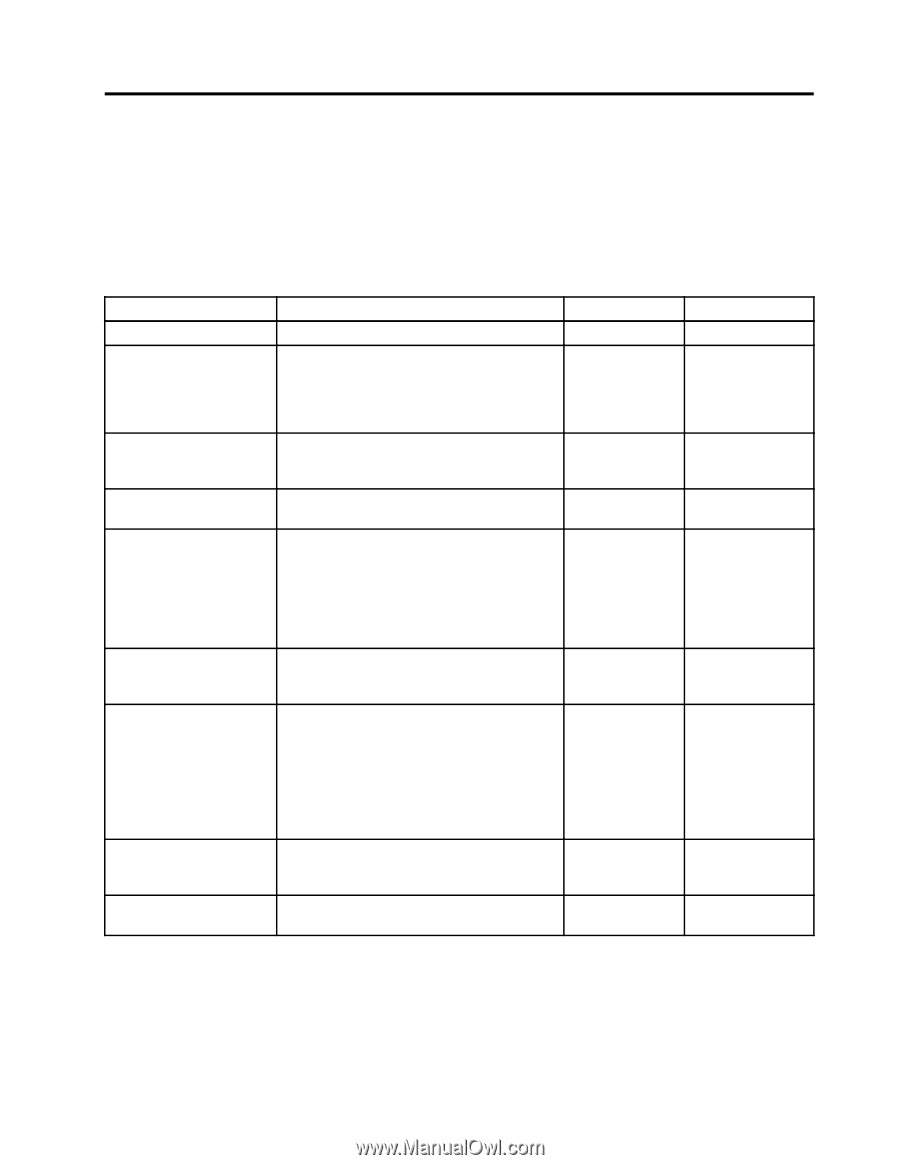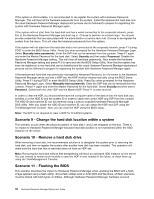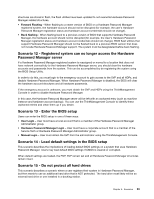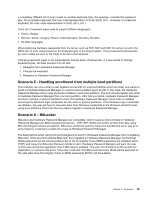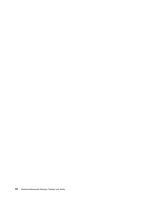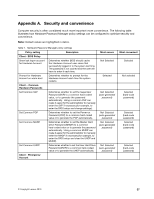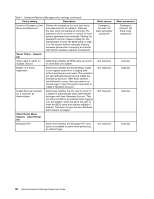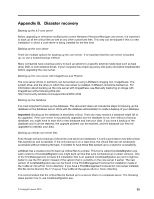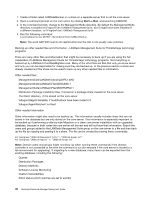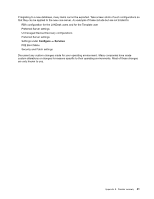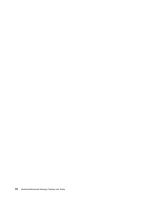Lenovo ThinkPad T400 (English) Hardware Password Manager Deployment Guide - Page 45
Appendix A. Security and convenience, Policy setting, Description, Most secure, Most convenient - user s manual
 |
View all Lenovo ThinkPad T400 manuals
Add to My Manuals
Save this manual to your list of manuals |
Page 45 highlights
Appendix A. Security and convenience Computer security is often considered much more important more convenience. The following table illustrates how Hardware Password Manager policy settings can be configured to optimize security and convenience. Note: Default values are highlighted in italics. Table 1. Hardware Password Manager policy settings Policy setting Description Client - BIOS Policy Show last logon account for Hardware Account Determines whether BIOS should cache the Hardware Account user name that successfully logged in to the system last time. The password is not cached and the user will have to enter it each time. Prompt for Hardware Account on warm boot Determines whether to prompt for the Hardware Account each time the system restarts. Client - Common Hardware Passwords Set Common SVP Determines whether to set the Supervisor Password (SVP) to a common hard-coded value, or to generate the password automatically. Using a common SVP can make it easier for the administrator to manually enter the SVP if necessary (for example, to enter the BIOS setup and change settings). Set Common POP Determines whether to set the Power-on Password (POP) to a common hard-coded value or to generate the POP automatically. Set Common MHDP Determines whether to set the Master Hard Drive Password (MHDP) to a common hard-coded value or to generate the password automatically. Using a common MHDP can make it easier for the administrator to manually enter the MHDP if necessary (for example, to enter the BIOS setup and clear the UHDP and MHDP). Set Common UHDP Determines whether to set the User Hard Drive Password (UHDP) to a common hard-coded value or to generate the UHDP automatically. Client - Emergency Account Most secure Not Selected Selected Not Selected (auto-generated password) Not Selected (auto-generated password) Not Selected (auto-generated password) Not Selected (auto-generated password) Most convenient Selected Not selected Selected (hard-code password) Selected (hard-code password) Selected (hard-code password) Selected (hard-code password) © Copyright Lenovo 2010 37