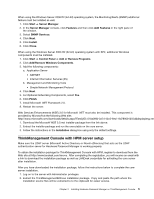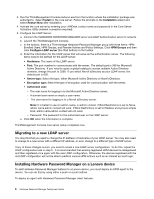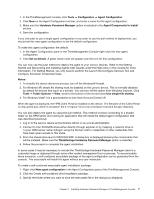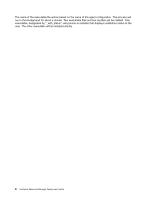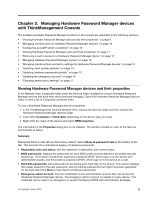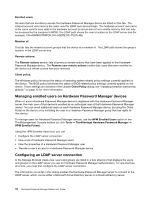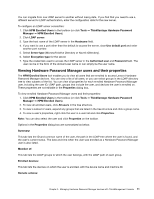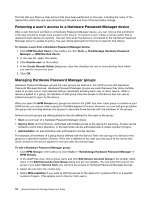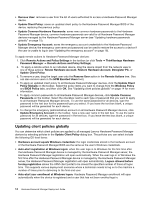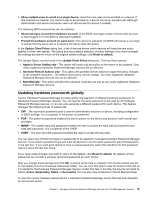Lenovo ThinkPad T400 (English) Hardware Password Manager Deployment Guide - Page 18
Managing enrolled users on Hardware Password Manager devices, Configuring an LDAP server connection - additional memory
 |
View all Lenovo ThinkPad T400 manuals
Add to My Manuals
Save this manual to your list of manuals |
Page 18 highlights
Enrolled users: All users that are enrolled to access the Hardware Password Manager device are listed on this tab. The intranet account user name is the name used for LDAP user account login. The hardware account user name is the name used to save data to the hardware account (a secure area of non-volatile memory that can only be accessed by the computer's BIOS). The LDAP path shows the user's location in the LDAP server tree (for example, CN=ADMINISTRATOR,CN=USERS,DC=TESTLAB). Member of: This tab lists the intranet account groups that the device is a member of. The LDAP path shows the group's location in the LDAP server tree. Remote actions: The Remote actions section lists all previous remote actions that have been applied to this Hardware Password Manager device. The Remove user remote actions section lists users that were enrolled on the device but whose access has been removed. Client policy: The Windows policy list shows the status of operating system related policy settings currently applied on the device. The BIOS policy list shows the status of BIOS-related policy settings currently applied on the device. These settings are selected in the Update Client Policy dialog; see "Updating hardware passwords globally" on page 15 for more information. Managing enrolled users on Hardware Password Manager devices When a Lenovo Hardware Password Manager device is registered with the Hardware Password Manager server, the main user of that device is enrolled as an authorized user of that Hardware Password Manager device. You can enroll additional users on each Hardware Password Manager device, by using the Client Portal on the device or by including the user in a Hardware Password Manager group that has rights to that device. To manage users for Hardware Password Manager devices, use the HPM Enrolled Users option in the ThinkManagement Console toolbox (or click Tools ➙ ThinkVantage Hardware Password Manager ➙ HPM Enrolled Users). Using the HPM Enrolled Users tool, you can • Configure the LDAP server connection • View a list of Hardware Password Manager users • View the properties of a Hardware Password Manager user • Revoke a user's access to a Hardware Password Manager device Configuring an LDAP server connection In the Manage Enrolled Users view, users and groups are listed in a tree structure that displays the users and groups on the LDAP server you use for Hardware Password Manager authentication. To view that tree structure, you must first configure the LDAP server connection. The information you enter in this dialog enables the Hardware Password Manager server to connect to the LDAP server, which can be either a Microsoft Active Directory server or a Novell eDirectory server. 10 Hardware Password Manager Deployment Guide