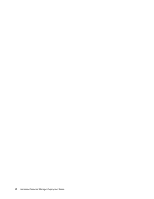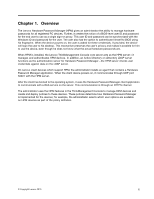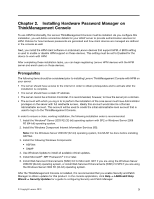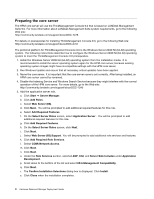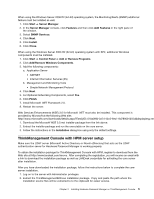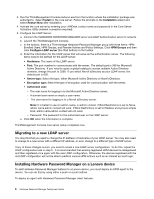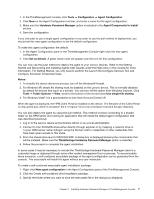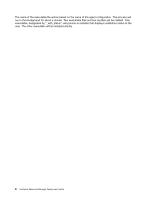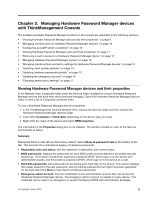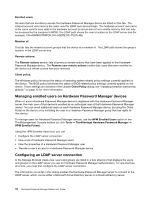Lenovo ThinkPad T400 (English) Hardware Password Manager Deployment Guide - Page 13
ThinkManagement Console with HPM server setup, For Optional Networking Components, select - download
 |
View all Lenovo ThinkPad T400 manuals
Add to My Manuals
Save this manual to your list of manuals |
Page 13 highlights
When using the Windows Server 2008 R2 (64-bit) operating system, the Monitoring/Alerts (SNMP) additional feature must be installed as well. 1. Click Start ➙ Server Manager. 2. In the Server Manager console, click Features and then click Add Features in the right pane of the window. 3. Select SNMP Services. 4. Click Next. 5. Click Install. 6. Click Close. When using the Windows Server 2003 R2 (32-bit) operating system with SP2, additional Windows components must be installed. 1. Click Start ➙ Control Panel ➙ Add or Remove Programs. 2. Click Add/Remove Windows Components. 3. Add the following components: a. Application Server • ASP.NET • Internet Information Services (IIS) b. Management and Monitoring Tools • Simple Network Management Protocol 4. Click Next. 5. For Optional Networking Components, select Yes. 6. Click Finish. 7. Install Microsoft .NET Framework 2.0. 8. Restart the server. Web Services Enhancements (WSE) 3.0 for Microsoft .NET must also be installed. This component is provided by Microsoft at the following Web site: http://www.microsoft.com/downloads/details.aspx?FamilyID=018a09fd-3a74-43c5-8ec1-8d789091255d&displaylang=en 1. Download the Microsoft WSE 3.0.msi installer package from the link above. 2. Extract the installer package and run the executable on the core server. 3. Follow the instructions in the Installation dialog box using only the default settings. ThinkManagement Console with HPM server setup Make sure the LDAP server (Microsoft Active Directory or Novell eDirectory) that acts as the LDAP authentication server for Hardware Password Manager is working properly. To obtain the installation package for ThinkManagement Console with HPM, register to download from the Web site at http://www.landesk.com/lenovo. After completing the registration, you will receive an email with a link to download the installation package as well as LANDesk credentials for activating the core server after installation. After you have downloaded the installation package, follow the instructions below to complete the core server installation. 1. Log on to the server with Administrator privileges. 2. Extract the ThinkManagement82D.exe installation package. Copy and paste the path where the installation source files will be extracted to to the clipboard for easier access. Chapter 2. Installing Hardware Password Manager on ThinkManagement Console 5