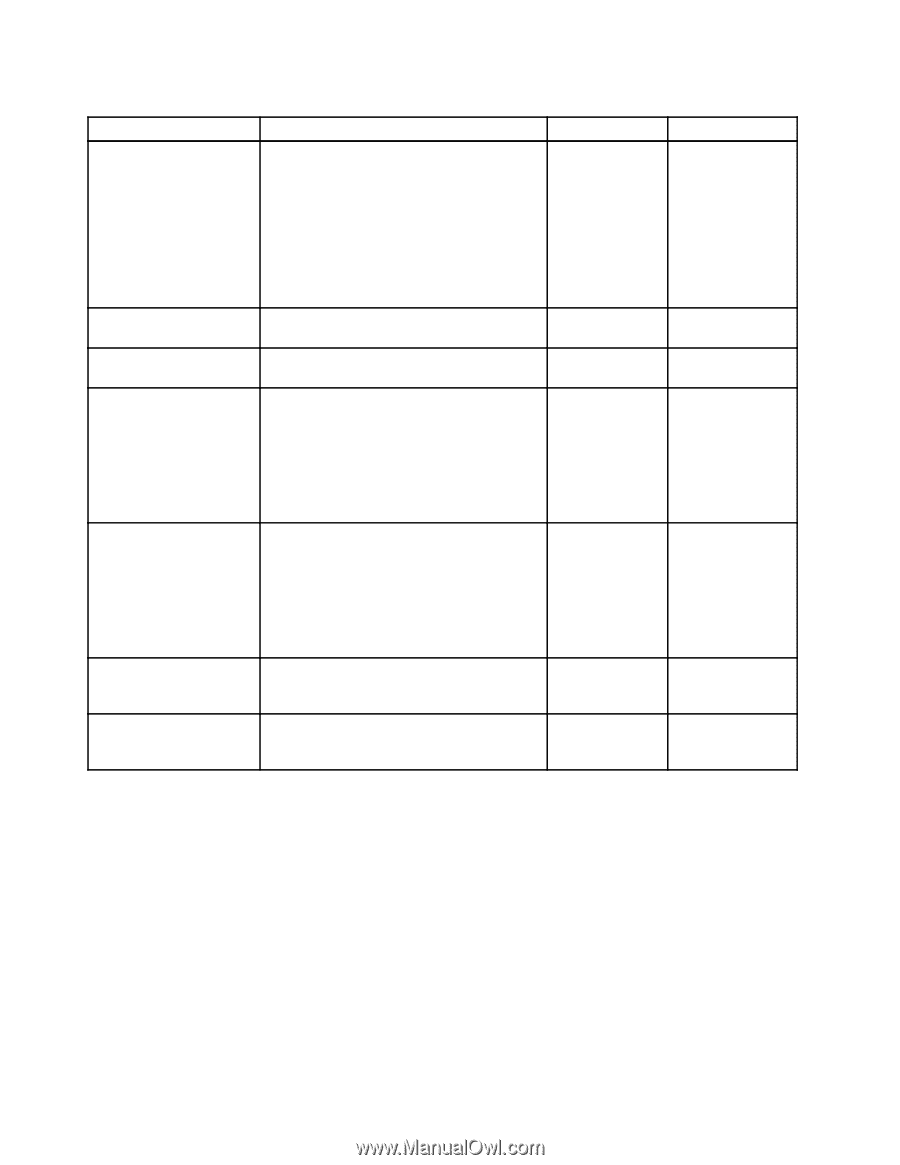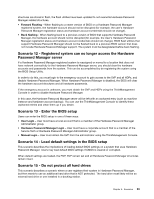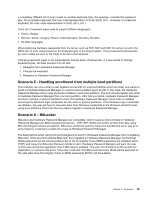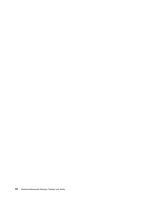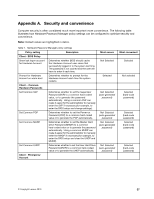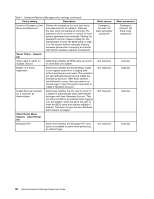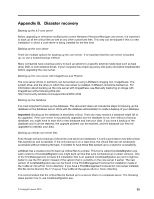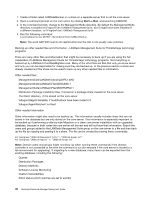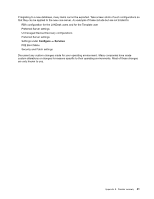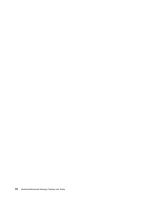Lenovo ThinkPad T400 (English) Hardware Password Manager Deployment Guide - Page 46
Table 1. Hardware Password Manager policy settings continued, Emergency, Account set, auto-generated
 |
View all Lenovo ThinkPad T400 manuals
Add to My Manuals
Save this manual to your list of manuals |
Page 46 highlights
Table 1. Hardware Password Manager policy settings (continued) Policy setting Description Common Emergency User Name and Password Defines the emergency account user name and password for all systems. Although the user name will always be common, the password can be common or unique for each system (generated automatically). Making the password common makes it easier for the administrator to enter the BIOS setup or login in to the system without manually entering hardware passwords or requiring an intranet login (which requires a network connection). Server Policy - General tab Allow users to enroll on multiple devices Determines whether all HPM users can enroll on more than one system. Enable one-touch registration Determines whether the Administrator wants to pre-register systems in a staging area without enrolling any end users. This operation will set hardware passwords and create the Emergency Account. After these systems are delivered to users, they can perform an intranet login to start the system and enroll to create a Hardware Account. Enable first user enrolled on a machine as Administrator Determines whether the first user to enroll on a system is automatically given administrator privileges with their Hardware Account. This will allow the SVP to be released when logging in to the system, which will allow the user to enter the BIOS setup and change settings if desired. This does not give the user Windows Administrator privileges. Client Portal Menu Options - Client Portal tab Deregister PC Determines whether the Deregister PC menu option is available to users when performing an intranet login. Most secure Emergency Account set (auto-generated password) Not Selected Not Selected Not Selected Not Selected Most convenient Emergency Account set (hard-code password) Selected Selected Selected Selected 38 Hardware Password Manager Deployment Guide