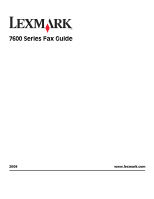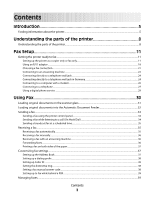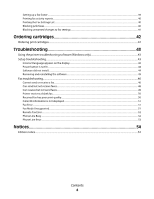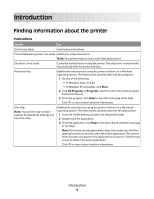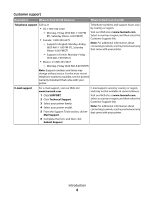Lexmark 7675 Fax Guide
Lexmark 7675 - X Color Inkjet Manual
 |
UPC - 734646081443
View all Lexmark 7675 manuals
Add to My Manuals
Save this manual to your list of manuals |
Lexmark 7675 manual content summary:
- Lexmark 7675 | Fax Guide - Page 1
7600 Series Fax Guide 2008 www.lexmark.com - Lexmark 7675 | Fax Guide - Page 2
- Lexmark 7675 | Fax Guide - Page 3
printer...5 Understanding the parts of the printer 8 Understanding the parts of the printer...8 Fax Setup 11 Getting the printer ready to fax...11 Setting up the printer manually...36 Receiving a fax with an answering machine...36 Forwarding faxes ...36 Printing a fax on both sides of the paper... - Lexmark 7675 | Fax Guide - Page 4
fax settings...41 Ordering cartridges 42 Ordering print cartridges...42 Troubleshooting 43 Using the printer troubleshooting software (Windows only 43 Setup troubleshooting...43 Incorrect language appears on the display...43 Power button is not lit ...44 Software did not install...44 Removing and - Lexmark 7675 | Fax Guide - Page 5
setup instructions. Printed Networking Guide / Fax Guide Additional setup instructions. Note: Your printer may not come with these publications. Electronic User's Guide Complete instructions for using the printer. The electronic version installs automatically with the printer software. Windows - Lexmark 7675 | Fax Guide - Page 6
numbers available, see the printed warranty statement that came with your printer. E-mail support For e-mail support, visit our Web site: www.lexmark.com. 1 Click SUPPORT. 2 Click Technical Support. 3 Select your printer family. 4 Select your printer model. 5 From the Support Tools section, click - Lexmark 7675 | Fax Guide - Page 7
printer will be free of defects in printer, or set forth at printer. materials and workmanship for a www.lexmark.com. period of 12 months after the 1 Click SUPPORT. original date of purchase. 2 Click Warranty Information. 3 Click Statement of Limited Warranty for Inkjet & All-In-One Printers - Lexmark 7675 | Fax Guide - Page 8
Understanding the parts of the printer Understanding the parts of the printer 2 1 3 4 5 6 13 12 7 8 WI F I PRINTING 9 10 11 Use the To 1 Paper support Load paper. 2 Paper guides Keep paper straight when feeding. 3 Paper feed guard Prevent items from falling into the paper slot. - Lexmark 7675 | Fax Guide - Page 9
with the wireless network. • Green indicates that the printer is connected to a wireless network. 1 2 3 WI F I PRINTING 5 67 8 4 Use the 1 Top cover 2 Scanner glass 9 WI F I PRINTING 10 11 To Access the scanner glass. Scan and copy photos and documents. Understanding the parts of the - Lexmark 7675 | Fax Guide - Page 10
Use the 3 Scanner unit 4 Print cartridge carrier 5 EXT Port To • Access the print cartridges. • Remove paper jams. Install, replace, or remove a print cartridge. Connect additional devices, such as a data/fax modem, telephone, or answering machine, to the printer. This connection method may not be - Lexmark 7675 | Fax Guide - Page 11
printer after setup is complete. • Contents, such as the number of print cartridges, may vary by model and region. • Do not attach the USB cable until prompted to do so. 9 8 1 2 3 WI F I PRINTING 1 7 6 5 4 2 3 1 Power cord 2 Telephone cord 3 Printer software CD 4 USB cable or installation - Lexmark 7675 | Fax Guide - Page 12
8 Quick Setup sheet 9 Print cartridges Note: Your printer model may come with only one cartridge. 2 Remove tape and packing material from all areas of the printer. W I F I PRINTING 3 Raise the paper support. W I F I PRINTING 4 If a correct control panel for your language needs to be installed, open - Lexmark 7675 | Fax Guide - Page 13
printer. WI F I PRINTING 7 Extend the paper guides. 8 Load paper. 1 2 9 Extend the paper exit tray. 10 Connect the power cord. 2 WI F I PRINTING 1 1 2 Note: Do not attach the USB cable yet. CAUTION-POTENTIAL INJURY: Read the safety information included with this product before connecting power - Lexmark 7675 | Fax Guide - Page 14
11 If the printer does not automatically turn on, press . W I F I PRINTING 12 If prompted, set the language. Press the up or down arrow button until the language you want is highlighted, and button until Yes is highlighted, and then press OK. Back 15 Set the date and time. 1 2 1 Fax Setup 14 - Lexmark 7675 | Fax Guide - Page 15
then press OK to save. 17 Open the printer, and then press down on the print cartridge carrier levers. WI F I PRINTING 18 Open the color cartridge foil, and then remove the cartridge from the pack. 19 If a storage unit is included, remove the color cartridge from the storage unit. 2 1 Fax Setup 15 - Lexmark 7675 | Fax Guide - Page 16
20 Remove the tape from the color print cartridge, insert the cartridge in the right carrier, and then close the color cartridge lid. 21 If a black print cartridge is included in the box contents, open the black cartridge foil, and then remove the cartridge from the pack. Fax Setup 16 - Lexmark 7675 | Fax Guide - Page 17
22 Remove the tape from the black print cartridge, insert the cartridge in the left cartridge carrier, and then close the cartridge carrier lid. 23 Close the printer. 24 From the printer control panel, press OK. An alignment page prints. WI F I PRINTING Back Fax Setup 17 - Lexmark 7675 | Fax Guide - Page 18
and not an indication of a problem. • The alignment page that prints may differ from the one shown. Using an RJ11 adapter Country/region • United Kingdom • Ireland • Finland • Norway • Denmark • Italy • Sweden • Netherlands • France • Portugal To connect your printer to an answering machine or - Lexmark 7675 | Fax Guide - Page 19
to the printer by the adapter, as shown, will not function properly. 2 Connect your telecommunications equipment directly to the EXT port on the back of the printer. Warning-Potential Damage: Do not touch cables or the printer in the area shown while actively sending or receiving a fax. Fax Setup 19 - Lexmark 7675 | Fax Guide - Page 20
to the printer by the adapter, as shown, will not function properly. 2 Connect your telecommunications equipment directly to the EXT port on the back of the printer. Warning-Potential Damage: Do not touch cables or the printer in the area shown while actively sending or receiving a fax. Fax Setup 20 - Lexmark 7675 | Fax Guide - Page 21
printer with equipment such as a telephone, an answering machine, or a computer modem. If problems occur, see "Setup troubleshooting" on page 43. Note: The printer set up the printer. Equipment • The printer • A telephone cord • The printer • A telephone • Two telephone cords Benefits Send and - Lexmark 7675 | Fax Guide - Page 22
see the related topic, "Using an RJ11 adapter." 1 Make sure you have the following: • A telephone • An answering machine • Three telephone cords • A telephone wall jack 2 Connect one telephone cord into the LINE port of the printer, and then plug it into an active telephone wall jack. Fax Setup 22 - Lexmark 7675 | Fax Guide - Page 23
3 Remove the protective plug from the EXT port of the printer. 4 Connect a second telephone cord from the telephone to the answering machine. 5 Connect a third telephone cord from the answering machine to the EXT port of the printer. Fax Setup 23 - Lexmark 7675 | Fax Guide - Page 24
in Germany Connect the printer directly to a telephone wall jack to send and receive faxes without using a computer. 1 Make sure you have a telephone cord (provided with the product) and a telephone wall jack. 2 Connect one end of the telephone cord into the LINE port of the printer. Fax Setup 24 - Lexmark 7675 | Fax Guide - Page 25
the other end of the telephone cord into the N slot of an active telephone wall jack. 4 If you would like to use the same line for both fax and telephone communication, connect a second telephone line (not provided) between the telephone and the F slot of an active telephone wall jack. Fax Setup 25 - Lexmark 7675 | Fax Guide - Page 26
answering machine and the other N slot of the telephone wall jack. Connecting to a computer with a modem Connect the printer to a computer with a modem to send faxes from the software application. Note: Setup steps may vary depending on your country or region. For more information on connecting the - Lexmark 7675 | Fax Guide - Page 27
is located to make copies or to send and receive faxes without using a computer. Note: Setup steps may vary depending on your country or region. For more information on connecting the printer to telecommunications equipment, see the related topic, "Using an RJ11 adapter." 1 Make sure you have - Lexmark 7675 | Fax Guide - Page 28
2 Connect one telephone cord to the LINE port of the printer, and then plug it into an active telephone wall jack. 3 Remove the protective plug from the EXT port of the printer. 4 Connect the other telephone cord to a telephone, and then plug it into the EXT port of the printer. Fax Setup 28 - Lexmark 7675 | Fax Guide - Page 29
DSL, connect to a DSL filter or router that will support analog use. For more information, contact your DSL provider. • If you are using a PBX telephone service, make sure you are connecting to an analog connection on the PBX. If none exists, consider installing an analog telephone line for the fax - Lexmark 7675 | Fax Guide - Page 30
PRINTING W I Use the ADF for: F I PRINTING • Multiple-page A4 or letter-size documents. • Legal-size documents. Use the scanner glass for single pages, small items (such as postcards or photos), transparencies, photo paper power supply cord or telephone, during a lightning storm. Using Fax 30 - Lexmark 7675 | Fax Guide - Page 31
documents on the scanner glass You can scan and then print photos, text documents, magazine articles, newspapers, and other of in the ADF. 1 Make sure the computer and the printer are on. 2 Open the top cover. WI F I PRINTING 3 Place the original document facedown on the scanner glass in the upper - Lexmark 7675 | Fax Guide - Page 32
that is not curled. • Do not load postcards, photos, small items, transparencies, photo paper, or thin media (such as magazine clippings) into the ADF. Place these items on the scanner glass. 1 Adjust the paper guide on the ADF tray to the width of the original document. 2 Fan the original document - Lexmark 7675 | Fax Guide - Page 33
WI F I PRINTING Note: Preview is not supported when using the ADF. You can preview one page at a time when using the scanner. Automatic Document Feeder (ADF) paper capacity Load up to Make sure 25 sheets of: • Letter-size paper • A4-size paper • Legal-size paper • You adjust the paper guide on - Lexmark 7675 | Fax Guide - Page 34
these items on the scanner glass. • Adjust the paper guide on the ADF tray to the width of the original document. • When using the scanner glass, close the top cover to avoid dark edges on the scanned image. 3 From the printer control panel, press . 4 Enter a fax number, or press Address Book to - Lexmark 7675 | Fax Guide - Page 35
Notes: • You can include a calling card number as part of the fax number. • A fax number can include up to 64 numbers, commas, periods, and/or the symbols * or #. • Only one fax number can be entered for On Hook Dial. 6 Press . Sending a broadcast fax at a scheduled time You can send a fax to a - Lexmark 7675 | Fax Guide - Page 36
number. • Print & Forward-The printer prints the fax and then sends it to the designated fax number. To set up fax forwarding: 1 Make sure the printer is on and is connected to a working telephone line. 2 From the printer control panel, press . 3 Press the up or down arrow button until Fax Setup is - Lexmark 7675 | Fax Guide - Page 37
Enter the number to which you want to forward the fax, and then press OK. Printing a fax on both sides of the paper 1 From the printer control panel, press . 2 Press the up or down arrow button until Fax Setup part of the fax number. • A fax number can include up to 64 numbers, commas, periods, spaces - Lexmark 7675 | Fax Guide - Page 38
service, it works with the printer. When you receive a fax, the telephone number of the person who is sending you the fax appears on the display. The printer supports a fax manual answer code 1 From the printer control panel, press . 2 Press the up or down arrow button until Fax Setup is highlighted, - Lexmark 7675 | Fax Guide - Page 39
button until Fax Printing is highlighted. 4 Press OK. 5 Press the up or down arrow button until Fax Footer is highlighted, and then press OK. 6 Press the up or down arrow button until On is selected, and then press OK. 7 During the initial setup of your printer, you were prompted to enter the date - Lexmark 7675 | Fax Guide - Page 40
Receive Log is highlighted, and then press OK. To schedule printing of activity reports, select On Request or Every 40 Jobs. Printing the Fax Settings List 1 From the printer control panel, press . 2 Press the up or down arrow button until Fax Setup is highlighted, and then press OK. 3 Press the up - Lexmark 7675 | Fax Guide - Page 41
OK to print the list. Note: This feature is available only when there are blocked fax entries. Blocking unwanted changes to fax settings This feature blocks network users from changing fax settings. 1 From the printer control panel, press . 2 Press the up or down arrow button until Device Setup is - Lexmark 7675 | Fax Guide - Page 42
Ordering cartridges Ordering print cartridges Lexmark 7600 Series models Item Part number Average cartridge standard page yield is up to1 Black cartridge 42A Black cartridge2 42 High yield black cartridge2 Color cartridge 44XL 41A Page yield values available at www.lexmark.com/pageyields. - Lexmark 7675 | Fax Guide - Page 43
printer troubleshooting software (Windows only) The LexmarkTM Service Center provides step-by-step troubleshooting help and contains links to printer maintenance tasks and customer support. To open the Lexmark Service Center, use one of these methods: Method 1 Method 2 If it appears on an error - Lexmark 7675 | Fax Guide - Page 44
did not install If you encountered problems while installing, or if your printer does not appear in the list in the Printers folder or as a printer option when sending a print job, you can try uninstalling and reinstalling the software. These are some other possible solutions. Try one or more - Lexmark 7675 | Fax Guide - Page 45
double-click setup.exe. 7 Follow the instructions on the computer screen to install the software. 8 When the installation is completed, enable the security software again. Removing and reinstalling the software If the printer is not functioning properly, or if a communications error message appears - Lexmark 7675 | Fax Guide - Page 46
message is displayed, follow the instructions on the error message dialog. CHECK POWER If the light is not on, then make sure that the power cord is properly connected to the printer and plugged into a known working electrical outlet that other electrical devices have been using. Troubleshooting 46 - Lexmark 7675 | Fax Guide - Page 47
dial tone. DISCONNECT OTHER EQUIPMENT TEMPORARILY To ensure the printer is working correctly, connect it directly to the telephone line. Disconnect any answering machines, computers with modems, or telephone line splitters. CHECK FOR PAPER JAMS Check for and clear any paper jams. Troubleshooting 47 - Lexmark 7675 | Fax Guide - Page 48
printer: 1 From the printer control panel, press . 2 Press the up or down arrow button until Device Setup one or more of the following: LOAD PAPER Load paper to print any faxes that have been stored in the printer. MAKE SURE THE AUTO ANSWER IS ON If the Auto Answer light is on: • The printer will - Lexmark 7675 | Fax Guide - Page 49
and then press OK to save the setting. CHECK INK Check the ink levels, and install a new cartridge if necessary. CHECK WHETHER FAX FORWARDING IS SELECTED 1 From the printer control panel, press . 2 Press the up or down arrow button until Fax Setup is highlighted, and then press OK. 3 Press the up - Lexmark 7675 | Fax Guide - Page 50
save the setting. Printer receives a blank fax These are possible causes and solutions. Try one or more of the following: CHECK ORIGINAL DOCUMENT Ask the sender to verify the original document was loaded correctly. CHECK INK Check the ink levels, and install a new print cartridge if necessary. CHECK - Lexmark 7675 | Fax Guide - Page 51
CHECK INK Check the ink levels, and install a new print cartridge if necessary. DECREASE THE TRANSMISSION SPEED 1 From the printer control panel, press . 2 Press the up or down arrow button until Fax Setup is highlighted, and then press OK. 3 Press the up or down arrow button until Dialing and - Lexmark 7675 | Fax Guide - Page 52
and solutions. Try one or more of the following: CHECK PHONE LINE Resend the fax. There may have been a problem with the quality of the telephone line connection. LOWER THE TRANSMISSION SPEED 1 From the printer control panel, press . 2 Press the up or down arrow button until Fax Setup is highlighted - Lexmark 7675 | Fax Guide - Page 53
TIME See the instructions on sending a broadcast fax at a scheduled time. Phone Line Error These are possible causes and solutions. Try one or more of the following: REVIEW DIGITAL PHONE SERVICE CHECKLIST The fax modem is an analog device. Certain devices can be connected to the printer so that - Lexmark 7675 | Fax Guide - Page 54
products, programs, or services, except those expressly designated by the manufacturer, are the user's responsibility. For Lexmark technical support, visit support.lexmark.com. For information on supplies and downloads, visit www.lexmark.com. If you don't have access to the Internet, you can contact
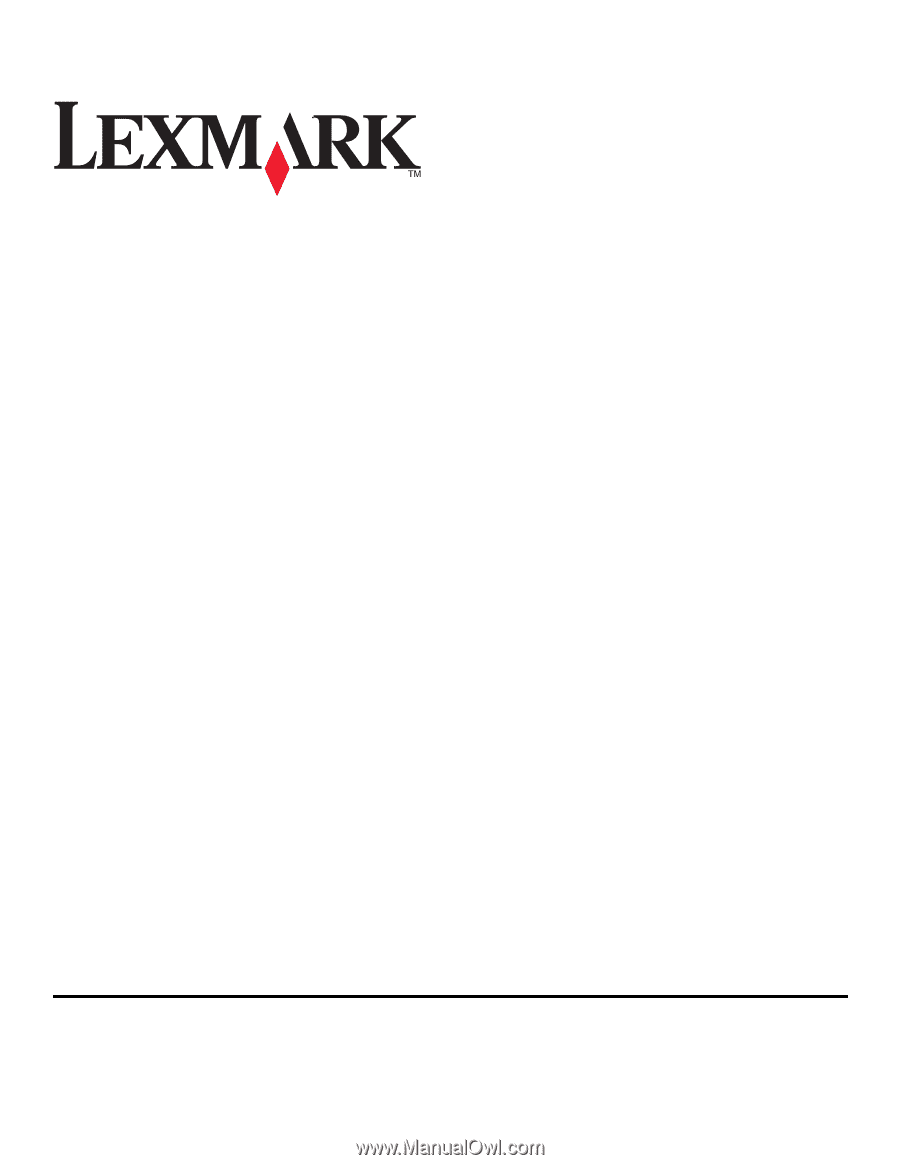
7600 Series Fax Guide
2008
www.lexmark.com