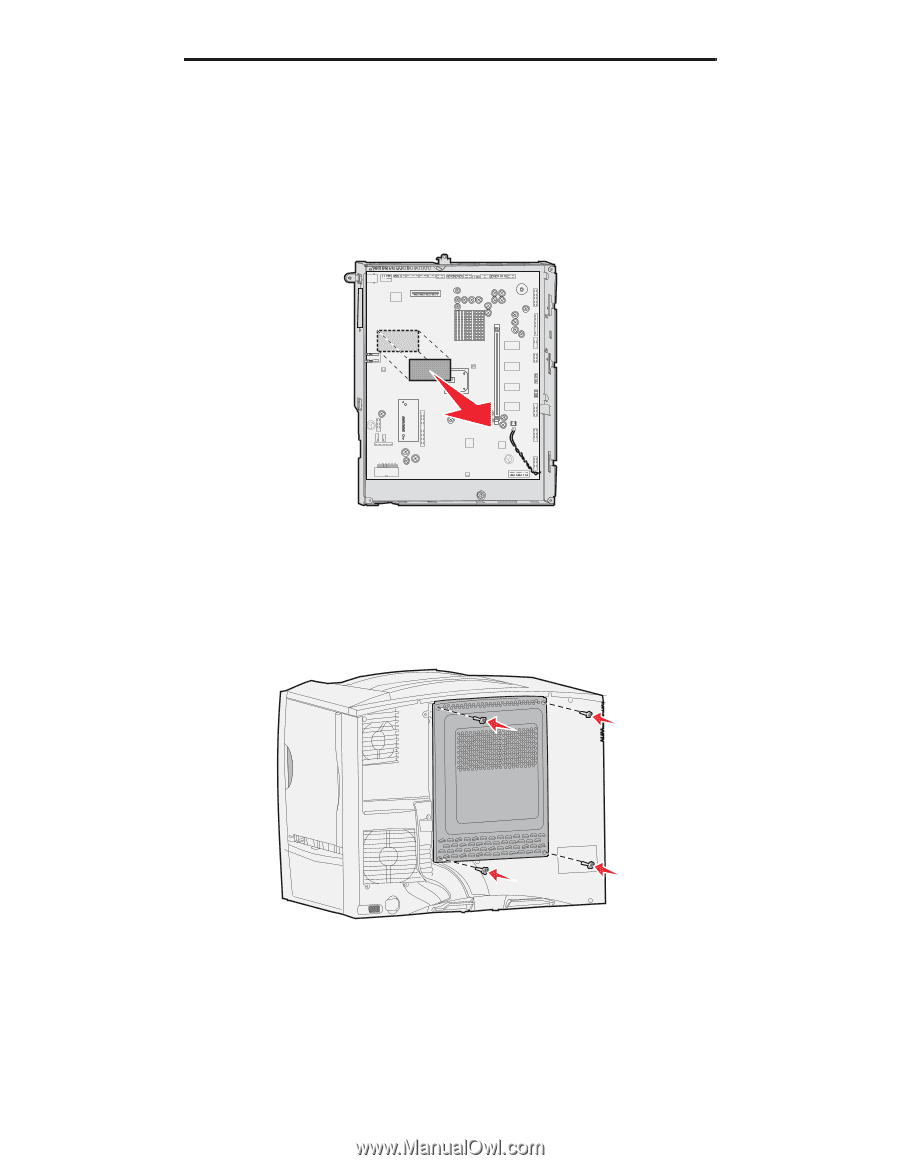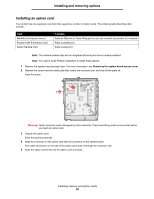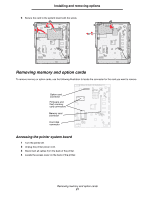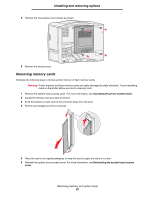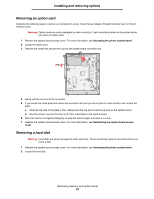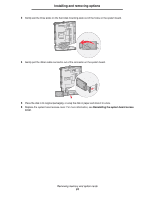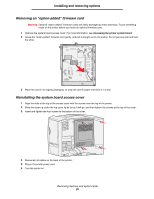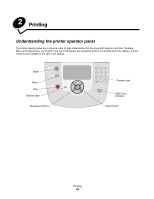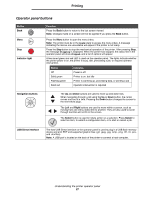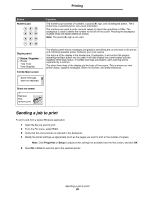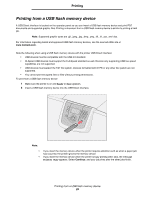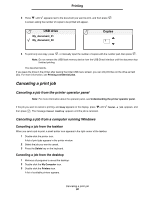Lexmark C782 User's Guide - Page 25
Removing an “option-added” firmware card, Reinstalling the system board access cover
 |
View all Lexmark C782 manuals
Add to My Manuals
Save this manual to your list of manuals |
Page 25 highlights
Installing and removing options Removing an "option-added" firmware card Warning: Optional "option-added" firmware cards are easily damaged by static electricity. Touch something metal on the printer before you touch an optional firmware card. 1 Remove the system board access cover. For more information, see Accessing the printer system board. 2 Grasp the "option-added" firmware card gently, and pull it straight out in one motion. Do not pull one side and then the other. 3 Place the card in its original packaging, or wrap the card in paper and store it in a box. Reinstalling the system board access cover 1 Align the slots at the top of the access cover with the screws near the top of the printer. 2 Slide the cover up under the top cover lip as far as it will go, and then tighten the screws at the top of the cover. 3 Insert and tighten the four screws to the bottom of the cover. 4 Reconnect all cables on the back of the printer. 5 Plug in the printer power cord. 6 Turn the printer on. Removing memory and option cards 25