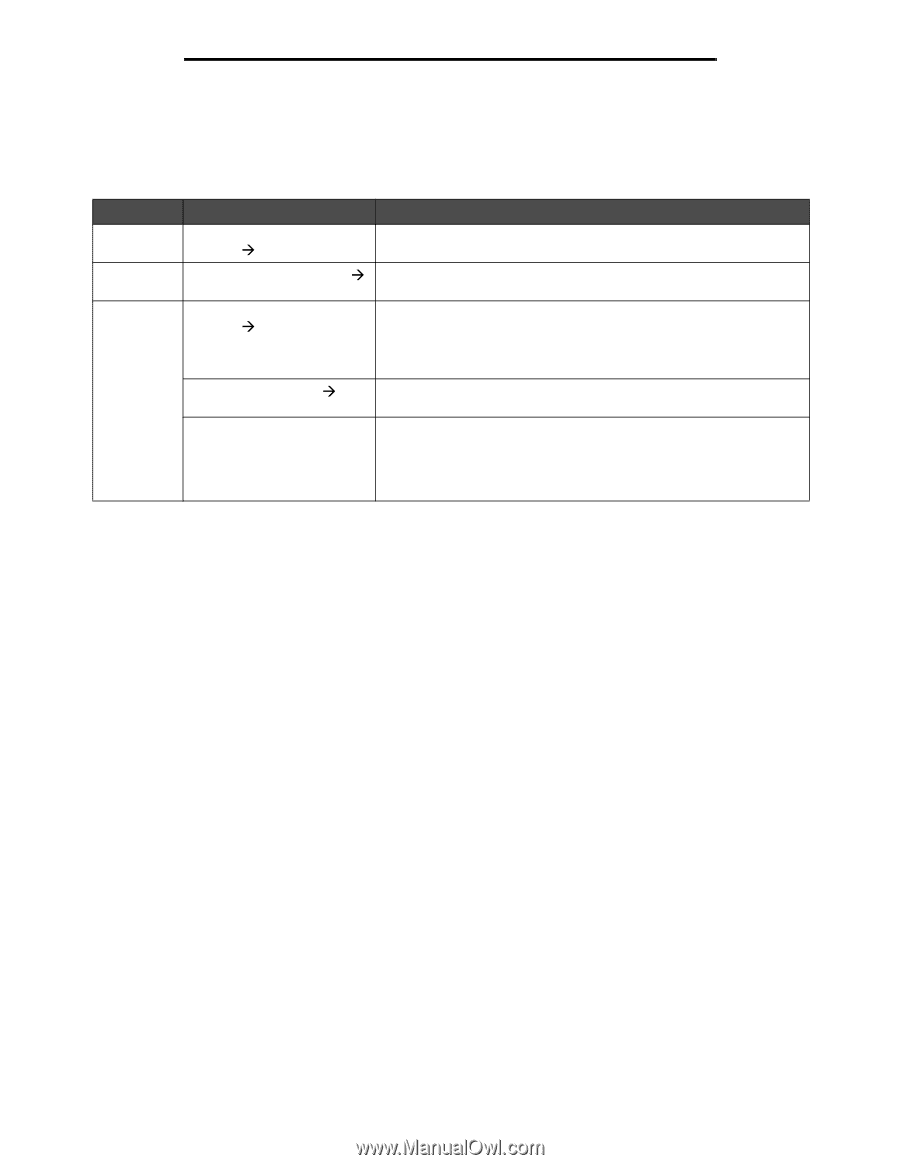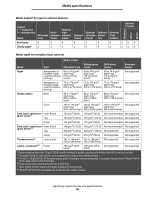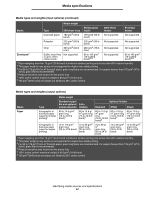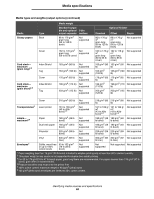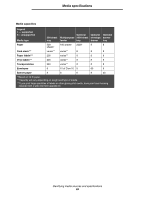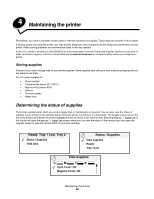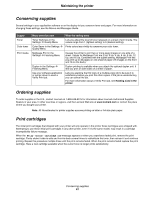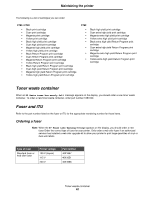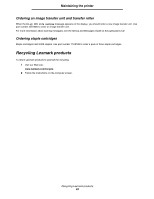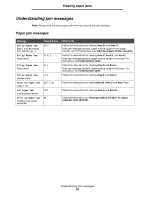Lexmark C782 User's Guide - Page 61
Conserving supplies, Print cartridges
 |
View all Lexmark C782 manuals
Add to My Manuals
Save this manual to your list of manuals |
Page 61 highlights
Maintaining the printer Conserving supplies Several settings in your application software or on the display let you conserve toner and paper. For more information on changing these settings, see the Menus and Messages Guide. Supply Toner Color toner Print media Menu selection item What the setting does Toner Darkness in the Settings Æ Quality Menu Color Saver in the Settings Æ Quality Menu Lets you adjust the level of toner released on a sheet of print media. The values range from 1 (lightest setting) to 5 (darkest setting). Prints colors less vividly to conserve your color toner. Multipage Print in the Settings Æ Finishing Menu Duplex in the Settings Æ Finishing Menu Causes the printer to print two or more page images on one side of a sheet. Values for Multipage Print are 2 Up, 3 Up, 4 Up, 6 Up, 9 Up, 12 Up, and 16 Up. Combined with the duplex setting, Multipage Print lets you print up to 32 pages on one sheet of paper (16 images on the front and 16 on the back). Duplex printing is available when you attach the optional duplex unit. It lets you print on both sides of a sheet of paper. Use your software application or printer driver to send a Verify Print job. Lets you examine the first copy of a multiple-copy job to be sure it is satisfactory before you print the other copies. If the job is unsatisfactory, you can cancel the job. For more information about a Verify Print job, see Holding a job in the printer. Ordering supplies To order supplies in the U.S., contact Lexmark at 1-800-539-6275 for information about Lexmark Authorized Supplies Dealers in your area. In other countries or regions, visit the Lexmark Web site at www.lexmark.com or contact the place where you bought your printer. Note: All life estimates for printer supplies assume printing on letter or A4 size plain paper. Print cartridges The initial print cartridges that shipped with your printer will only operate in the printer those cartridges were shipped with. Attempting to use these initial print cartridges in any other printer, even if it is the same model, may result in a cartridge incompatibility failure message. When the 88.yy cartridge low message appears or when you experience faded print, remove the print cartridge. Firmly shake it side-to-side and front-to-back several times to redistribute the toner, then reinsert it and continue printing. Repeat this procedure multiple times until the print remains faded. When the print remains faded replace the print cartridge. Have a new cartridge available when the current one no longer prints satisfactorily. Conserving supplies 61