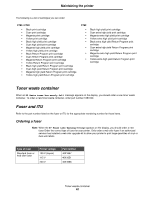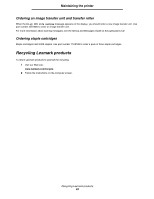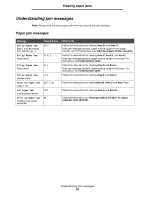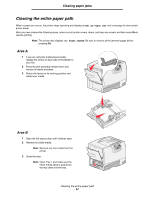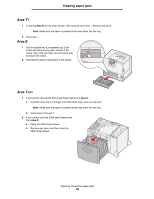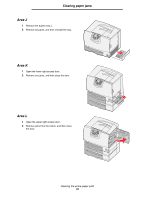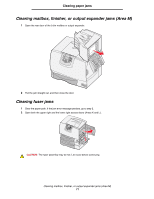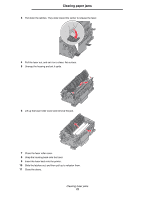Lexmark C782 User's Guide - Page 67
Clearing the entire paper path, Area
 |
View all Lexmark C782 manuals
Add to My Manuals
Save this manual to your list of manuals |
Page 67 highlights
Clearing paper jams Clearing the entire paper path When a paper jam occurs, the printer stops operating and displays 2.yy Paper Jam and a message to clear certain printer areas. After you have cleared the following areas, make sure all printer covers, doors, and trays are closed, and then press Go to resume printing. Note: The printer also displays Pages Jammed. Be sure to remove all the jammed pages before pressing Go. Area A 1 If you are using the multipurpose feeder, release the levers on each side of the feeder to lay it flat. 2 Press the pick assembly release lever and remove all media and jams. 3 Return the feeder to its working position and reload your media. Area B 1 Open the left access door until it latches open. 2 Remove all visible media. Note: Remove any torn media from the printer. 3 Close the door. Note: Open Tray 1 and make sure the entire media stack is pushed all the way down into the tray. Clearing the entire paper path 67