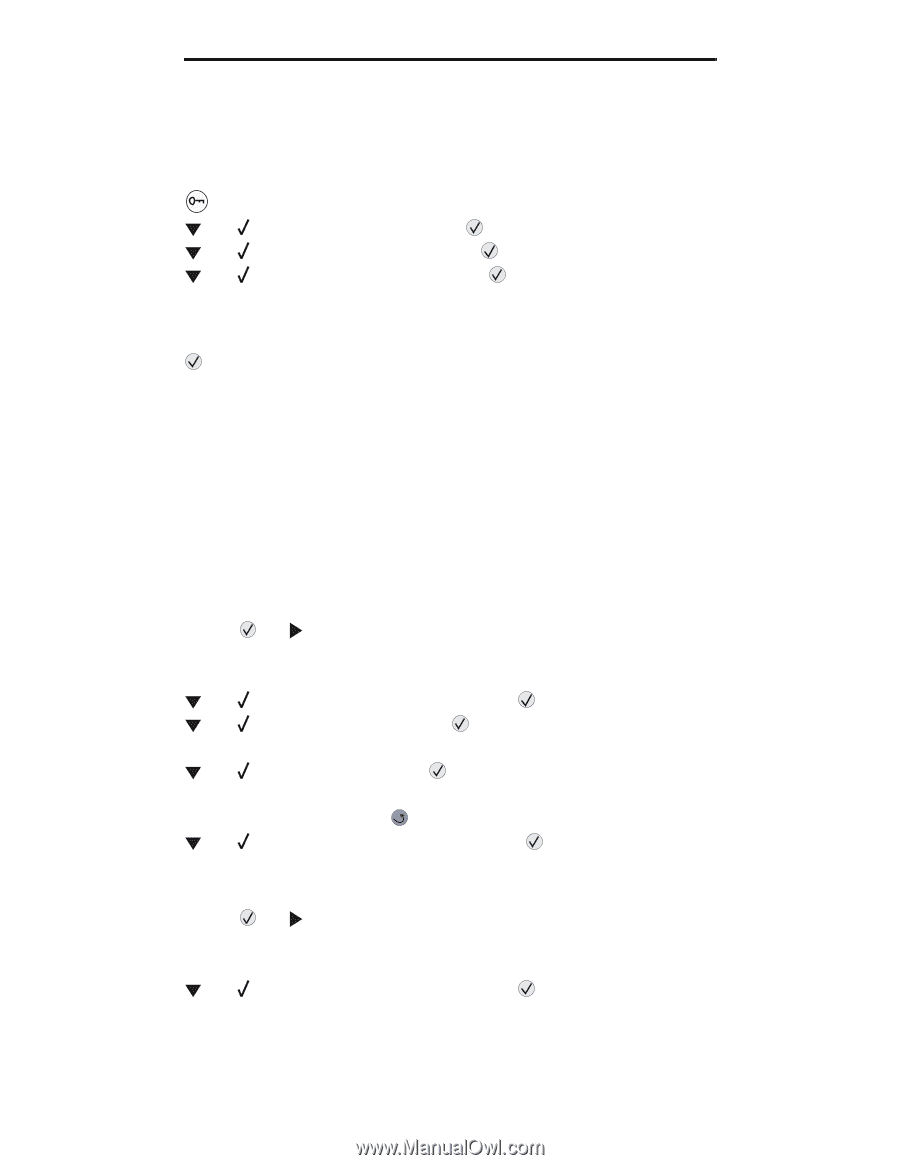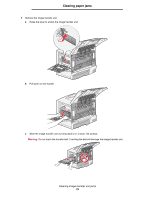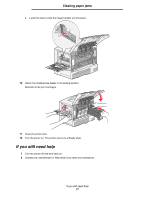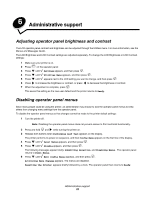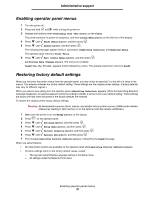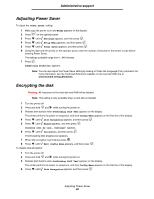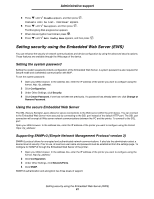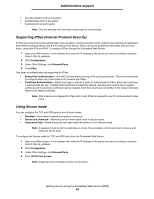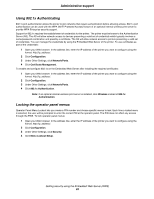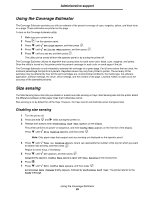Lexmark C782 User's Guide - Page 80
Adjusting Power Saver, Encrypting the disk
 |
View all Lexmark C782 manuals
Add to My Manuals
Save this manual to your list of manuals |
Page 80 highlights
Administrative support Adjusting Power Saver To adjust the Power Saver setting: 1 Make sure the printer is on and Ready appears on the display. 2 Press on the operator panel. 3 Press until Settings appears, and then press . 4 Press until Setup Menu appears, and then press . 5 Press until Power Saver appears, and then press . 6 Using the right and left arrows on the operator panel, enter the number of minutes for the printer to wait before entering Power Saver. The settings available range from 1-240 minutes. 7 Press . Submitting Selection appears. Note: You can also adjust the Power Saver setting by issuing a Printer Job Language (PJL) command. For more information, see the Technical Reference available on the Lexmark Web site at www.lexmark.com/publications. Encrypting the disk Warning: All resources on the hard disk and RAM will be deleted. Note: This setting is only available when a hard disk is installed. 1 Turn the printer off. 2 Press and hold and while turning the printer on. 3 Release both buttons when Performing Self Test appears on the display. The printer performs its power-on sequence, and then Config Menu appears on the first line of the display. 4 Press until Disk Encryption appears, and then press . 5 Press until Enable appears, and then press . Contents will be lost. Continue? appears. 6 Press until Yes appears, and then press . The Encrypting Disk progress bar appears. 7 When disk encryption has finished, press . 8 Press until Exit Config Menu appears, and then press . To disable disk encryption: 1 Turn the printer off. 2 Press and hold and while turning the printer on. 3 Release both buttons when Performing Self Test appears on the display. The printer performs its power-on sequence, and then Config Menu appears on the first line of the display. 4 Press until Disk Encryption appears, and then press . Adjusting Power Saver 80