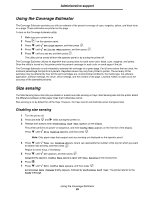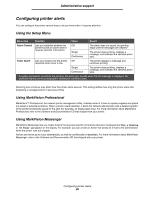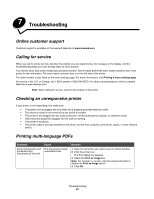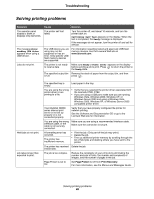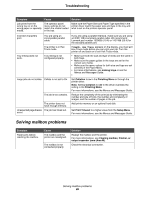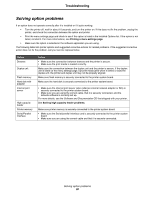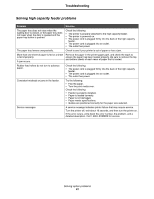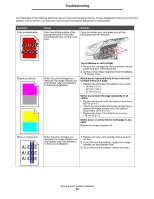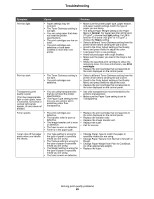Lexmark C782 User's Guide - Page 90
Solving option problems, Option, Action
 |
View all Lexmark C782 manuals
Add to My Manuals
Save this manual to your list of manuals |
Page 90 highlights
Troubleshooting Solving option problems If an option does not operate correctly after it is installed or if it quits working: • Turn the printer off, wait for about 10 seconds, and turn the printer on. If this does not fix the problem, unplug the printer, and check the connection between the option and printer. • Print the menu settings page and check to see if the option is listed in the Installed Options list. If the option is not listed, reinstall it. For more informations, see Printing a menu settings page. • Make sure the option is selected in the software application you are using. The following table lists printer options and suggested corrective actions for related problems. If the suggested corrective action does not fix the problem, call your service representative. Option Drawers Duplex unit Flash memory Hard disk with adapter Internal print server High capacity feeder Printer memory Serial/Parallel interface Action • Make sure the connection between drawers and the printer is secure. • Make sure the print media is loaded correctly. Make sure the connection between the duplex unit and the printer is secure. If the duplex unit is listed on the menu settings page, but print media jams when it enters or exits the duplex unit, the printer and duplex unit may not be properly aligned. Make sure flash memory is securely connected to the printer system board. Make sure the hard disk is securely connected to the printer system board. • Make sure the internal print server (also called an internal network adapter or INA) is securely connected to the printer system board. • Make sure you are using the correct cable, that it is securely connected, and the network software is correctly set up. For more details, see the Software and Documentation CD that shipped with your printer. See Solving high capacity feeder problems. Make sure printer memory is securely connected to the printer system board. • Make sure the Serial/parallel interface card is securely connected to the printer system board. • Make sure you are using the correct cable and that it is securely connected. Solving option problems 90