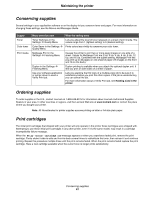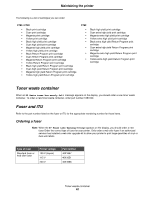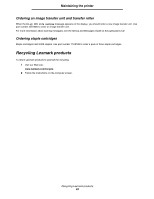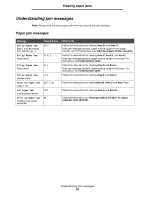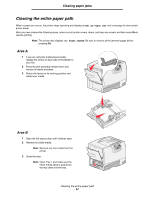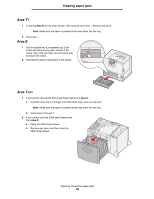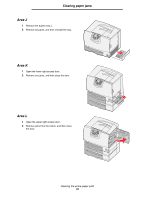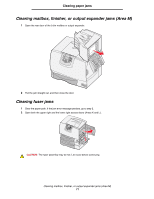Lexmark C782 User's Guide - Page 66
Understanding jam messages, Paper jam messages - image transfer unit
 |
View all Lexmark C782 manuals
Add to My Manuals
Save this manual to your list of manuals |
Page 66 highlights
Clearing paper jams Understanding jam messages Note: Always clear the entire paper path when you receive any jam message. Paper jam messages Message 200.yy Paper Jam (tray 1 and left access door beside tray 1) 201.yy Paper Jam (fuser area) 202.yy Paper Jam (fuser area) 230.yy Paper Jam (duplex area) 24.yy Paper Jam (trays 1-4) 250 Paper Jam (multipurpose feeder) 27.yy Paper Jam (mailbox and output expander) Check Areas B, T1 D, K, L K, L E, J B,C, T A,D M What to do Follow the instructions for clearing Area B, and Area T1. If the jam message persists, paper may be caught in the image transfer unit. For instructions, see Clearing image transfer unit jams. Follow the instructions for clearing Area D, Area K, and Area L. If the jam message persists, paper may be caught in the fuser. For instructions, see Clearing fuser jams. Follow the instructions for clearing Area K and Area L. If the jam message persists, paper may be caught in the fuser. For instructions, see Clearing fuser jams. Follow the instructions for clearing Area E and Area J. Follow the instructions for clearingArea B, Area C and Area T. Follow the instructions for clearing Area A and Area D. Follow the instructions for Clearing mailbox, finisher, or output expander jams (Area M). Understanding jam messages 66