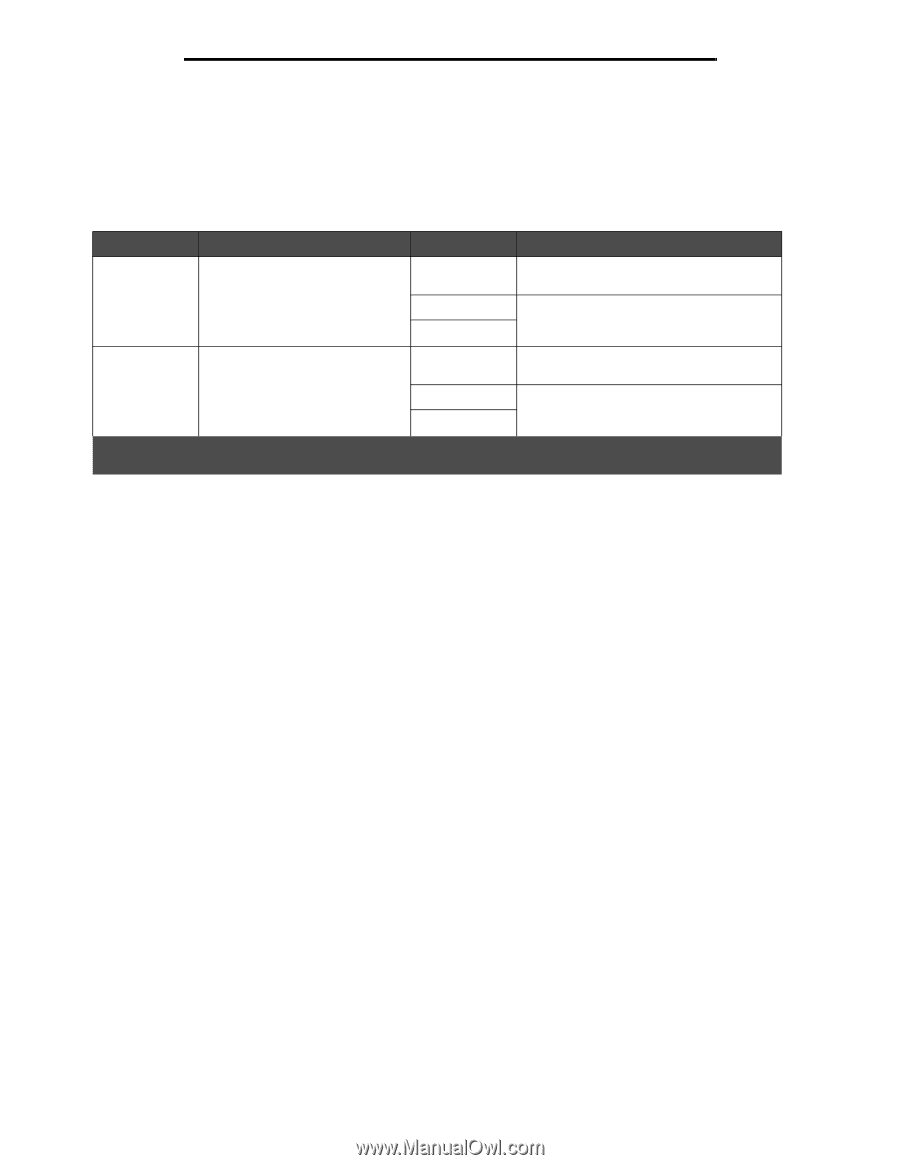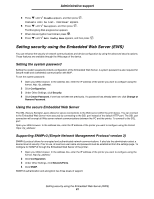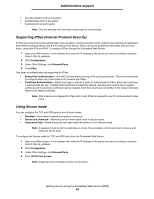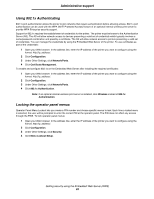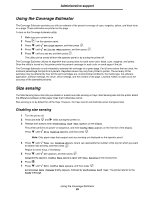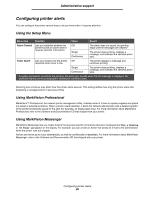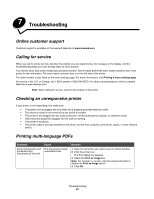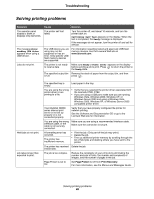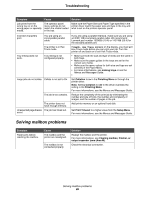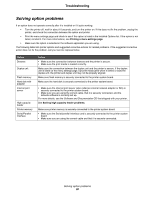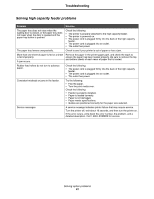Lexmark C782 User's Guide - Page 86
Configuring printer alerts, Using the Setup Menu, Using MarkVision Professional
 |
View all Lexmark C782 manuals
Add to My Manuals
Save this manual to your list of manuals |
Page 86 highlights
Administrative support Configuring printer alerts You can configure the printer several ways to let you know when it requires attention. Using the Setup Menu Menu item Function Value Result Alarm Control Lets you establish whether the printer sounds an alarm when it requires operator intervention. Off Single Continuous The alarm does not sound, but printing stops until the messages are cleared.* The printer stops printing, displays a message, and activates the selected alarm type. Toner Alarm Lets you choose how the printer Off responds when toner is low. The printer displays a message and continues printing. Single Continuous The printer stops printing, displays a message, and activates the selected alarm type. * If multiple attendance conditions are pending, the alarm only sounds when the first message is displayed. No additional alarms sound as subsequent attendance conditions arise. Selecting Auto Continue may affect how the printer alerts execute. This setting defines how long the printer waits after displaying a message before it resumes printing. Using MarkVision Professional MarkVision™ Professional, the network printer management utility, indicates when it is time to replace supplies and points out actual or potential problems. When a printer needs attention, it alerts the network administrator with a detailed graphic of the printer showing the cause for the alert (for example, an empty paper tray). For more information about MarkVision Professional, refer to the Software and Documentation CD that shipped with your printer. Using MarkVision Messenger MarkVision Messenger lets you create Actions that execute specific commands whenever messages like Tray x Missing or 88 Toner Low appear on the display. For example, you can create an Action that sends an e-mail to the administrator when the printer runs out of paper. Actions can be set up to occur automatically, as well as conditionally or repeatedly. For more information about MarkVision Messenger, refer to the Software and Documentation CD that shipped with your printer. Configuring printer alerts 86