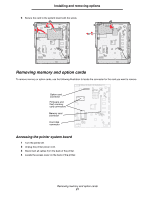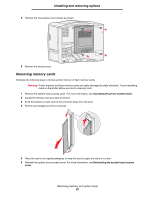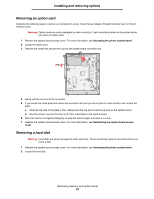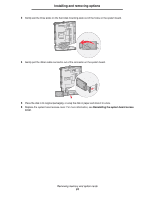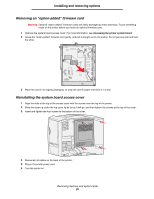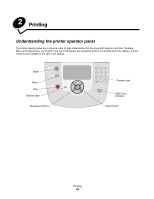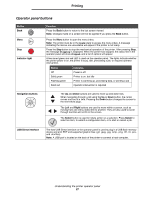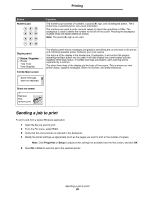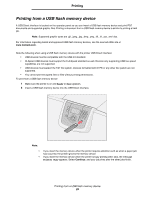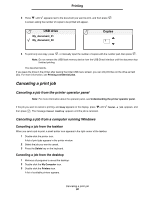Lexmark C782 User's Guide - Page 26
Printing, Understanding the printer operator panel
 |
View all Lexmark C782 manuals
Add to My Manuals
Save this manual to your list of manuals |
Page 26 highlights
2 Printing Understanding the printer operator panel The printer operator panel has a four-line, back lit, gray scale display that can show both graphics and text. The Back, Menu, and Stop buttons are located to the left of the display, the navigation buttons are located below the display, and the numeric pad is located to the right of the display. Back Menu Stop Indicator light Navigation buttons Numeric pad USB Direct interface Select button Printing 26
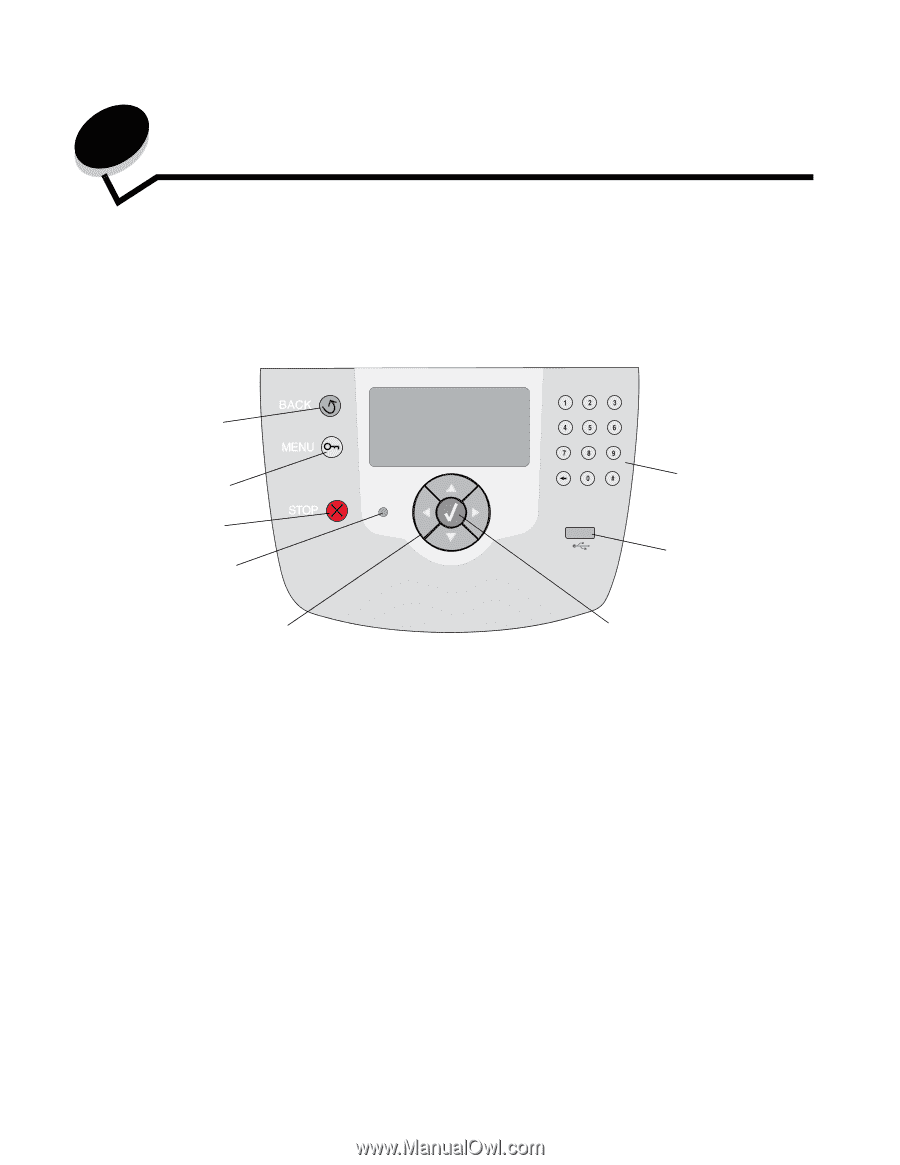
Printing
26
2
Printing
Understanding the printer operator panel
The printer operator panel has a four-line, back lit, gray scale display that can show both graphics and text. The Back,
Menu, and Stop buttons are located to the left of the display, the navigation buttons are located below the display, and the
numeric pad is located to the right of the display.
Back
Menu
Stop
Navigation buttons
Numeric pad
Indicator light
USB Direct
interface
Select button