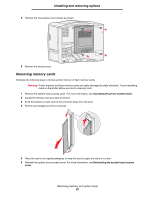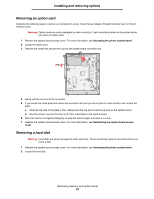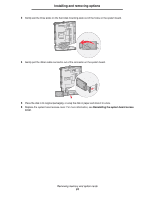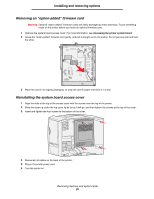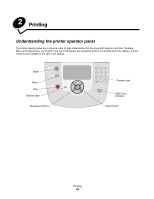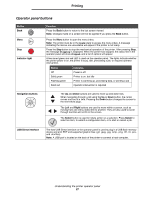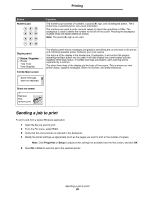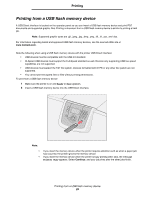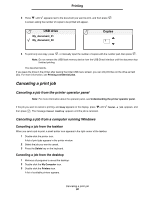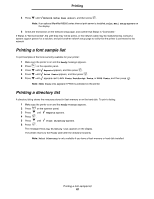Lexmark C782 User's Guide - Page 27
Operator panel buttons, Indicator light, Navigation buttons, Right, Select, USB Direct interface
 |
View all Lexmark C782 manuals
Add to My Manuals
Save this manual to your list of manuals |
Page 27 highlights
Printing Operator panel buttons Button Back Menu Stop Indicator light Function Press the Back button to return to the last screen viewed. Note: Changes made on a screen will not be applied if you press the Back button. Press the Menu button to open the menu index. Note: The printer must be in the Ready state to access the menu index. A message indicating the menus are unavailable will appear if the printer is not ready. Press the Stop button to stop the mechanical operation of the printer. After pressing Stop, the message Stopping is displayed. When the printer has stopped, the status line in the operator panel will show Stopped, and a list of options will appear. A two-toned green and red LED is used on the operator panel. The lights indicate whether the printer power is on, the printer is busy, idle, processing a job, or requires operator intervention. Status Off Solid green Flashing green Solid red Indicates Power is off Printer is on, but idle Printer is warming up, processing data, or printing a job Operator intervention is required Navigation buttons The Up and Down buttons are used to move up and down lists. When navigating through a list using the Up or Down button, the cursor moves one line at a time. Pressing the Down button changes the screen to the next whole page. The Left and Right buttons are used to move within a screen, such as moving from one menu index item to another. They are also used to scroll through text that will not fit on the screen. The Select button is used to initiate action on a selection. Press Select to select an item, to submit a configuration item, or to start or cancel a job. USB Direct interface The host USB Direct interface on the operator panel is used to plug in a USB flash memory device and print PDF and supported graphic files (.gif, .jpeg, .jpg, .bmp, .png, .tiff, .tif, .pcx, and .dcx files). Note: A USB port is located on the back of the printer to connect a host computer. Understanding the printer operator panel 27