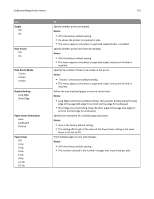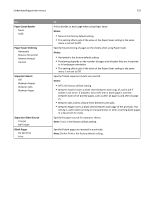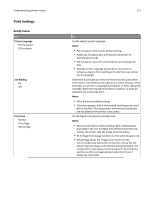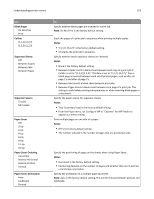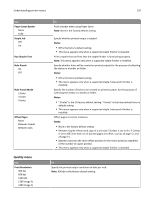Lexmark MS711 User's Guide - Page 115
Staple, Notes, Hole Punch, Hole Punch Mode, Duplex Binding, Paper Saver Orientation, Paper Saver
 |
View all Lexmark MS711 manuals
Add to My Manuals
Save this manual to your list of manuals |
Page 115 highlights
Understanding printer menus 115 Use Staple Off On Hole Punch Off On Hole Punch Mode 2 holes 3 holes 4 holes Duplex Binding Long Edge Short Edge Paper Saver Orientation Auto Landscape Portrait Paper Saver Off 2‑Up 3‑Up 4‑Up 6‑Up 9‑Up 12‑Up 16‑Up To Specify whether prints are stapled. Notes: • Off is the factory default setting. • On allows the printer to staple print jobs. • This menu appears only when a supported staple finisher is installed. Specify whether prints have holes for binding. Notes: • Off is the factory default setting. • This menu appears only when a supported staple, hole punch finisher is installed. Specify the number of holes to be made on the prints. Notes: • "3 holes" is the factory default setting. • This menu appears only when a supported staple, hole punch finisher is installed. Define the way duplexed pages are bound and printed. Notes: • Long Edge is the factory default setting. This assumes binding along the long edge of the page (left edge for portrait and top edge for landscape). • Short Edge assumes binding along the short edge of the page (top edge for portrait and left edge for landscape). Specify the orientation of a multiple‑page document. Notes: • Auto is the factory default setting. • This setting affects jobs if the value of the Paper Saver setting in the same menu is not set to Off. Print multiple pages on one side of paper. Notes: • Off is the factory default setting. • The number selected is the number of pages that are printed per side.