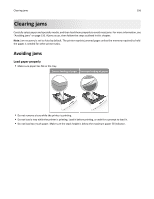Lexmark MS711 User's Guide - Page 158
Understanding jam messages and locations, Use recommended paper
 |
View all Lexmark MS711 manuals
Add to My Manuals
Save this manual to your list of manuals |
Page 158 highlights
Clearing jams 158 • If paper needs to be returned to the mailbox bin, then insert the paper under the bin arm, and then push the paper all the way back. 2 1 Note: If the paper is not under the bin arm, then a jam occurs due to an overfilled bin. Use recommended paper • Use only recommended paper or specialty media. • Do not load wrinkled, creased, damp, bent, or curled paper. • Flex the sheets back and forth to loosen them, and then fan them. Do not fold or crease the paper. Straighten the edges on a level surface. • Do not use paper that has been cut or trimmed by hand. • Do not mix paper sizes, weights, or types in the same tray. • Make sure the paper size and type are set correctly on the computer or printer control panel. • Store paper according to manufacturer recommendations. Understanding jam messages and locations When a jam occurs, a message indicating the jam location and information to clear the jam appears on the printer display. Open the doors, covers, and trays indicated on the display to remove the jam. Notes: • When Jam Assist is set to On, Discarding pages appears on the display and the printer flushes blank or pages with partial prints to the standard bin after a jammed page is cleared. Check your printed output for blank pages. • When Jam Recovery is set to On or Auto, the printer reprints jammed pages. However, the Auto setting reprints jammed pages if adequate printer memory is available.