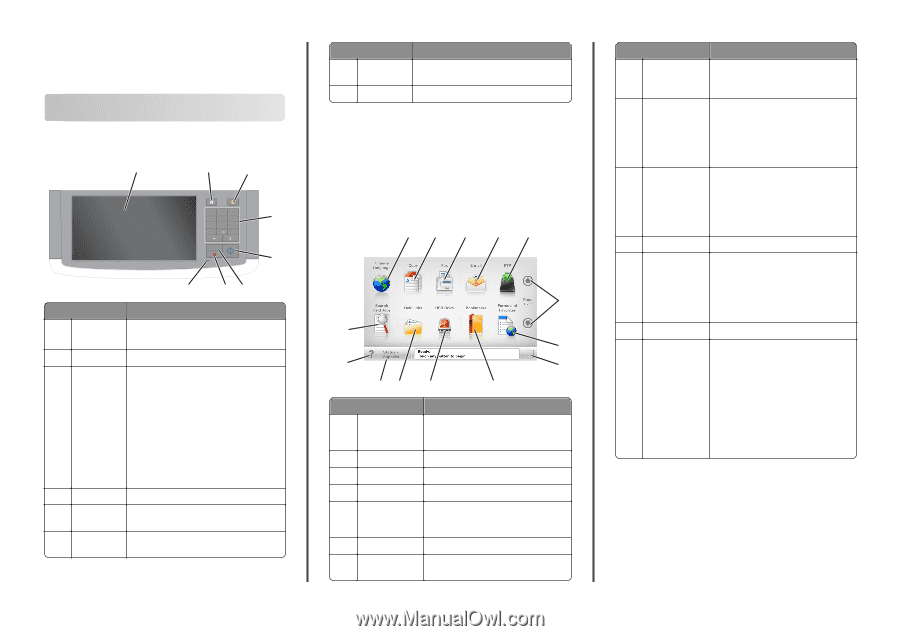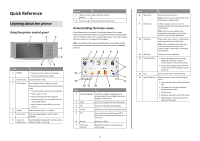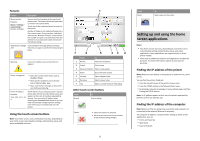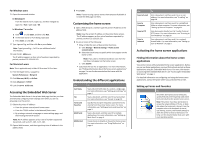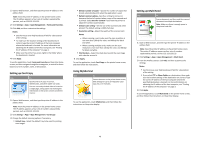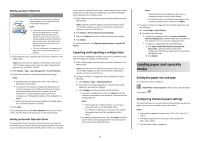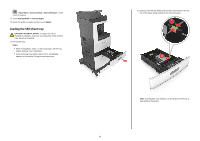Lexmark MX810 Quick Reference - Page 1
Lexmark MX810 Manual
 |
View all Lexmark MX810 manuals
Add to My Manuals
Save this manual to your list of manuals |
Page 1 highlights
Quick Reference Learning about the printer Using the printer control panel 1 2 3 1 @!. 2 ABC 3 DEF 4 GHI 5 JKL 6 MNO 7 PQRS 8 TUV 9 WXYZ *0 # C 4 5 8 76 Use the To 1 Display • View the printer status and messages. • Set up and operate the printer. 2 Home button Go to the home screen. 3 Sleep button Enable Sleep mode or Hibernate mode. Do the following to wake the printer from Sleep mode: • Touch the screen or press any hard button. • Open a door or cover. • Send a print job from the computer. • Perform a power‑on reset (POR) with the main power switch. • Attach a device to the USB port on the printer. 4 Keypad Enter numbers, letters, or symbols. 5 Start button Start a job, depending on which mode is selected. 6 Clear all / Reset the default settings of a function, such as Reset button copying, faxing, or scanning. Use the To 7 Stop or Cancel Stop all printer activity. button 8 Indicator light Check the status of the printer. Understanding the home screen When the printer is turned on, the display shows a basic screen, referred to as the home screen. Touch the home screen buttons and icons to initiate an action such as copying, faxing, or scanning; to open the menu screen; or to respond to messages. Note: Your home screen may vary depending on your home screen customization settings, administrative setup, and active embedded solutions. 12 3 4 5 6 14 7 13 8 12 11 10 9 Touch To 1 Change Language Launch the Change Language pop‑up window that lets you change the primary language of the printer. 2 Copy Access the Copy menus and make copies. 3 Fax Access the Fax menus and send fax. 4 E-mail Access the E-mail menus and send e‑mails. 5 FTP Access the File Transfer Protocol (FTP) menus and scan documents directly to an FTP server. 6 Arrows Scroll up or down. 7 Forms and Favorites Quickly find and print frequently used online forms. 1 Touch 8 Menu icon 9 Bookmarks 10 USB Drive 11 Held Jobs 12 Status/Supplies 13 Tips 14 Search held jobs To Access the printer menus. Note: The menus are available only when the printer is in Ready state. Create, organize, and save a set of bookmarks (URL) into a tree view of folders and file links. Note: The tree view supports only bookmarks created from this function, and not from any other application. View, select, print, scan, or e‑mail photos and documents from a flash drive. Note: This icon appears only when you return to the home screen while a memory card or flash drive is connected to the printer. Display all current held jobs. • Show a warning or error message whenever the printer requires intervention to continue processing. • Access the messages screen for more information on the message, and how to clear it. Open a context-sensitive Help dialog. Search for one or more of the following items: • User name for held or confidential print jobs • Job names for held jobs, excluding confidential print jobs • Profile names • Bookmark container or print job names • USB container or print job names for supported file types