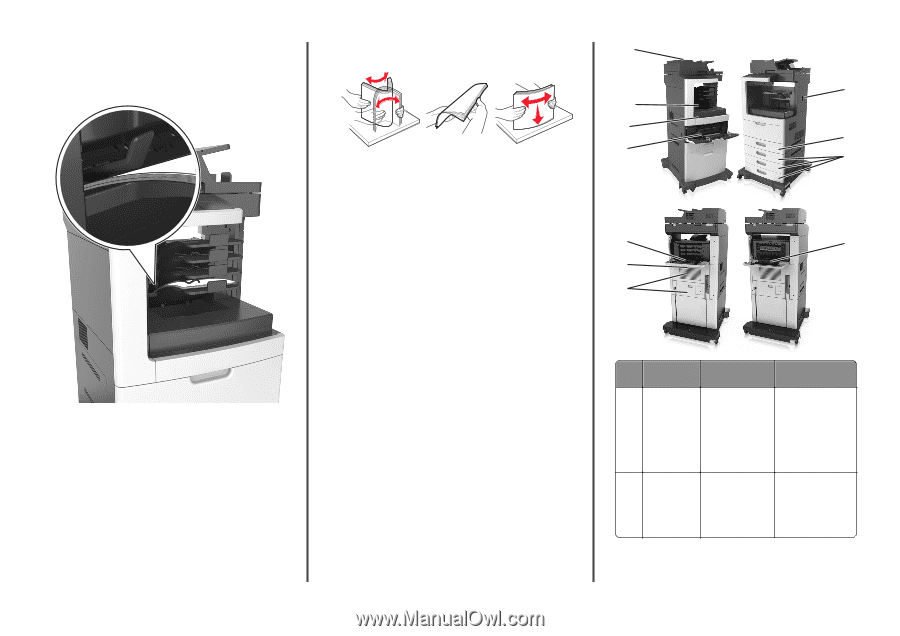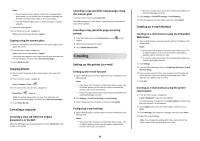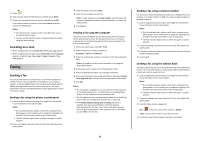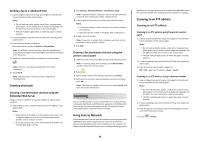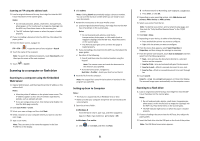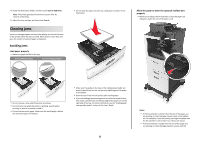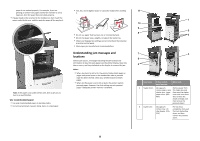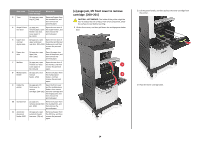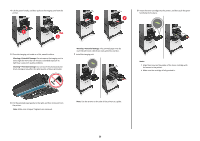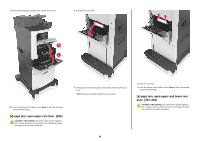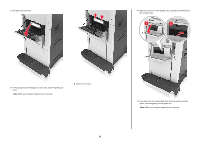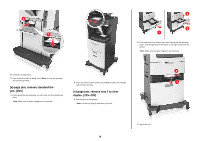Lexmark MX810 Quick Reference - Page 23
Understanding jam messages and, locations - stapler
 |
View all Lexmark MX810 manuals
Add to My Manuals
Save this manual to your list of manuals |
Page 23 highlights
paper is not stacked properly. For example, if you are printing on a letter-size paper and the bin extender is set to legal-size, then the paper does not stack properly. • If paper needs to be returned to the mailbox bin, then insert the paper under the bin arm, and then push the paper all the way back. • Flex, fan, and straighten paper or specialty media before loading it. Note: If the paper is not under the bin arm, then a jam occurs due to an overfilled bin. Use recommended paper • Use only recommended paper or specialty media. • Do not load wrinkled, creased, damp, bent, or curled paper. • Do not use paper that has been cut or trimmed by hand. • Do not mix paper sizes, weights, or types in the same tray. • Make sure the paper size and type are set correctly on the computer or printer control panel. • Store paper per manufacturer recommendations. Understanding jam messages and locations When a jam occurs, a message indicating the jam location and information to clear the jam appears on the printer display. Open the doors, covers, and trays indicated on the display to remove the jam. Notes: • When Jam Assist is set to On, the printer flushes blank pages or pages with partial prints to the standard bin after a jammed page has been cleared. Check your printed output for blank pages. • When Jam Recovery is set to On or Auto, the printer reprints jammed pages. However, the Auto setting reprints jammed pages if adequate printer memory is available. 11 1 10 9 2 8 3 7 4 6 5 Area name Printer control panel message What to do 1 Stapler doors [x]‑page jam, Remove paper from remove paper, open the stapler bin, and stapler door. Leave then open the stapler paper in bin. [455- outer and inner doors. 457] Then remove the staple cartridge, and then remove the jammed staples. 2 Duplex area [x]‑page jam, remove tray 1 to clear duplex. [235- 239] Pull out tray 1 completely, then push the front duplex flap down, and then remove the jammed paper. 23