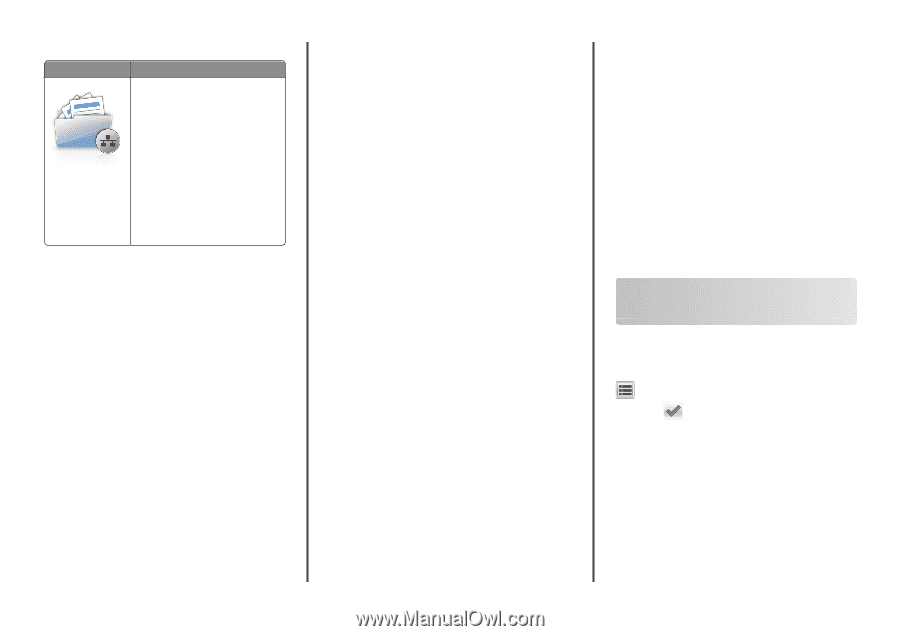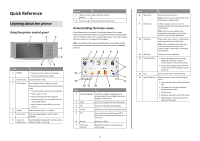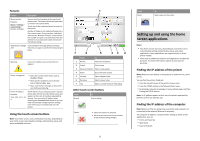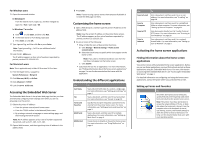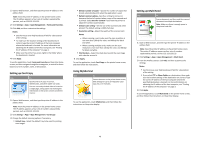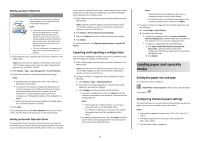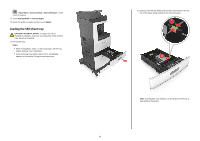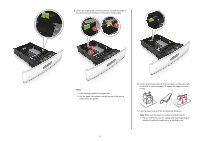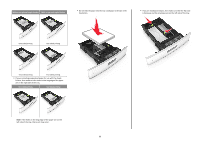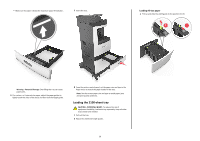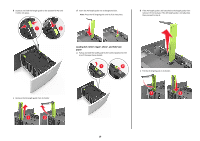Lexmark MX810 Quick Reference - Page 5
Loading paper and specialty, media
 |
View all Lexmark MX810 manuals
Add to My Manuals
Save this manual to your list of manuals |
Page 5 highlights
Setting up Scan to Network Use To Scan a document and send it to a shared network folder. You can define up to 30 unique folder destinations. Notes: • The printer must have permission to write to the destinations. From the computer where the destination is specified, use sharing, security, and firewall settings to allow the printer at least a write access. For help, see the documentation that came with your operating system. • The Scan to Network icon appears only when one or more destinations are defined. 1 Open a Web browser, and then type the printer IP address in the address field. Note: View the printer IP address on the printer home screen. The IP address appears as four sets of numbers separated by periods, such as 123.123.123.123. 2 Click Settings > Apps > Apps Management > Scan to Network. 3 Specify the destinations, and then customize the settings. Notes: • See the mouse-over help beside some of the fields for a description of the setting. • To make sure the location settings of the destination are correct, type the correct IP address of the host computer where the specified destination is located. For more information on obtaining the IP address of the host computer, see "Finding the IP address of the computer" on page 2. • Make sure the printer has access rights to the folder where the specified destination is located. 4 Click Apply. To use the application, touch Scan to Network on the printer home screen, and then follow the instructions on the printer display. Setting up Remote Operator Panel This application shows the printer control panel on your computer screen and lets you interact with the printer control panel, even when you are not physically near the network printer. From your computer screen, you can view the printer status, release held print jobs, create bookmarks, and do other print-related tasks you might normally do while standing at the network printer. 1 Open a Web browser, and then type the printer IP address in the address field. Note: View the printer IP address on the printer home screen. The IP address appears as four sets of numbers separated by periods, such as 123.123.123.123. 2 Click Settings > Remote Operator Panel Settings. 3 Select the Enabled check box, and then customize the settings. 4 Click Submit. To use the application, click Remote Operator Panel > Launch VNC Applet. Exporting and importing a configuration You can export configuration settings into a text file, and then import the file to apply the settings to other printers. 1 Open a Web browser, and then type the printer IP address in the address field. Note: View the printer IP address on the printer home screen. The IP address appears as four sets of numbers separated by periods, such as 123.123.123.123. 2 To export or import a configuration for one application, do the following: a Click Settings > Apps > Apps Management. b From the list of installed applications, click the name of the application you want to configure. c Click Configure, and then do either of the following: • To export a configuration to a file, click Export, and then follow the instructions on the computer screen to save the configuration file. Notes: - When saving the configuration file, you can type a unique file name or use the default name. - If a "JVM Out of Memory" error occurs, then repeat the export process until the configuration file is saved. • To import a configuration from a file, click Import, and then browse to the saved configuration file that was exported from a previously configured printer. 5 Notes: - Before importing the configuration file, you can choose to preview it first or load it directly. - If a timeout occurs and a blank screen appears, then refresh the Web browser, and then click Apply. 3 To export or import a configuration for multiple applications, do the following: a Click Settings > Import/Export. b Do either of the following: • To export a configuration file, click Export Embedded Solutions Settings File, and then follow the instructions on the computer screen to save the configuration file. • To import a configuration file, do the following: 1 Click Import Embedded Solutions Settings File > Choose File, and then browse to the saved configuration file that was exported from a previously configured printer. 2 Click Submit. Loading paper and specialty media Setting the paper size and type From the home screen navigate to: > Paper Menu > Paper Size/Type > select a tray > select the paper size or type > Configuring Universal paper settings The Universal Paper Size is a user‑defined setting that lets you print on paper sizes that are not preset in the printer menus. Notes: • The smallest supported Universal size is 76.2 x 76.2 mm (3 x 3 inches). • The largest supported Universal size is 216 x 359.92 mm (8.5 x 14.17 inches). 1 From the home screen, navigate to: